View History
Whenever a form is checked in, a copy is saved in the Meta Database (Meta DB). This allows for rolling back to any previous version of the form if needed. Users can compare previous versions and roll back to a selected version. Additionally, there is an option to archive older versions when there are many past versions, helping to manage version history efficiently.
- Select the required form and Click View History on Form Explorer.
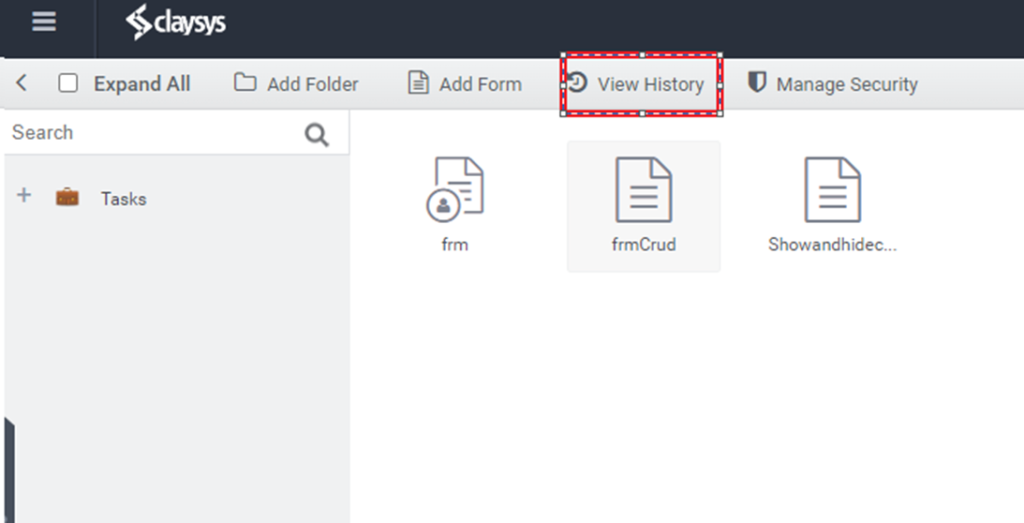
- Right Click the required form and select View History option.
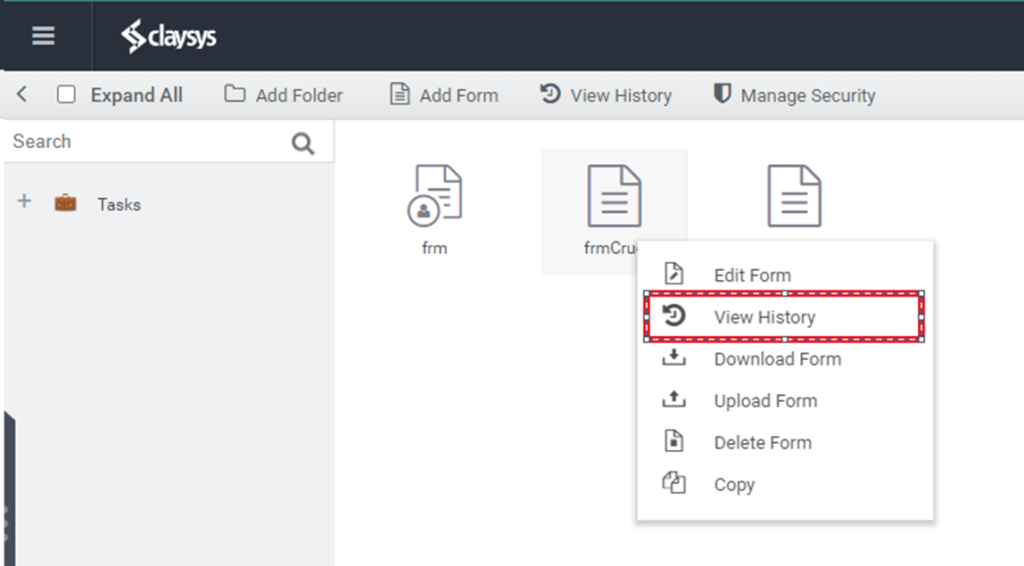
On Clicking View History, Form History page appears as shown below.
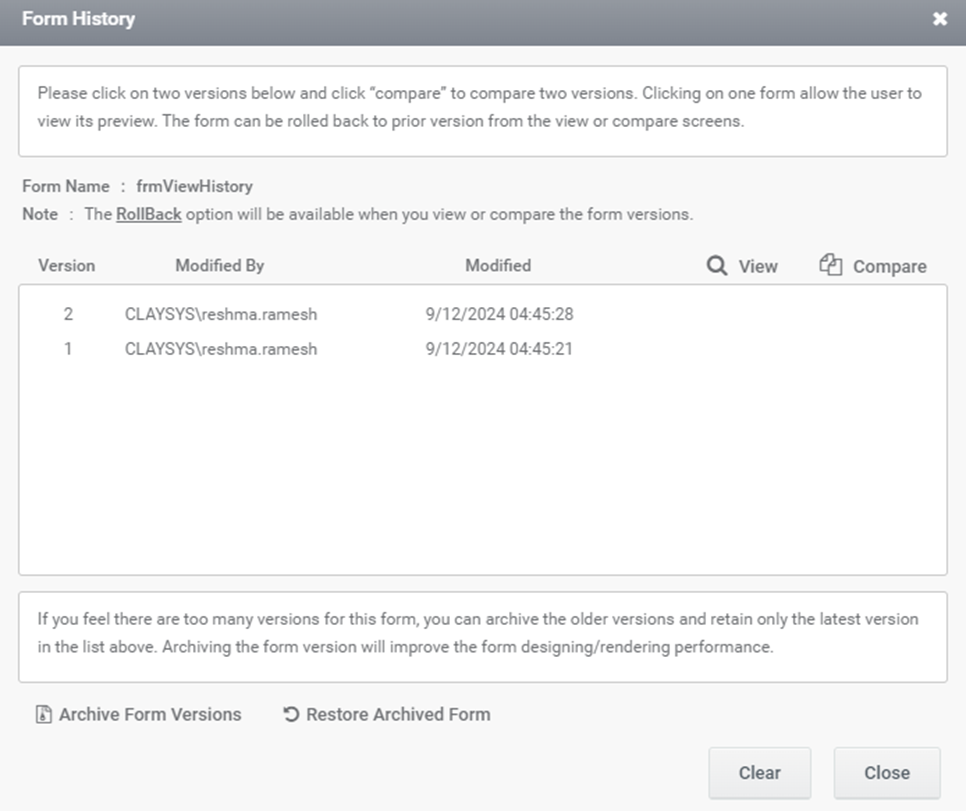
Form Name: The name of the form is displayed here.
Version: Displays the version number of the form.
Modified By: Shows the username of the person who modified the form.
Modified: Displays the date and time when the form was last modified.
View: Select the desired version and click the “View” button. The view page will appear as shown in the image below.
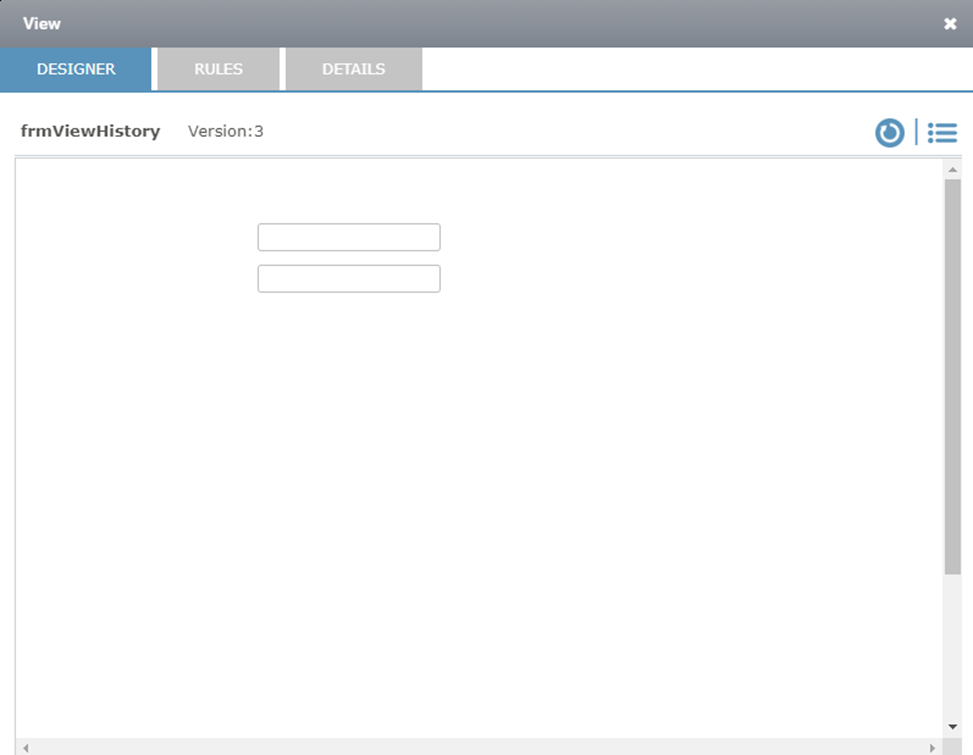
Form name and version number will be displayed in the View Page.
View page has three sections
Designer: This section displays the preview of the selected version as shown in the image above.
Rules: This section displays the rules of the selected version as shown in the image below.
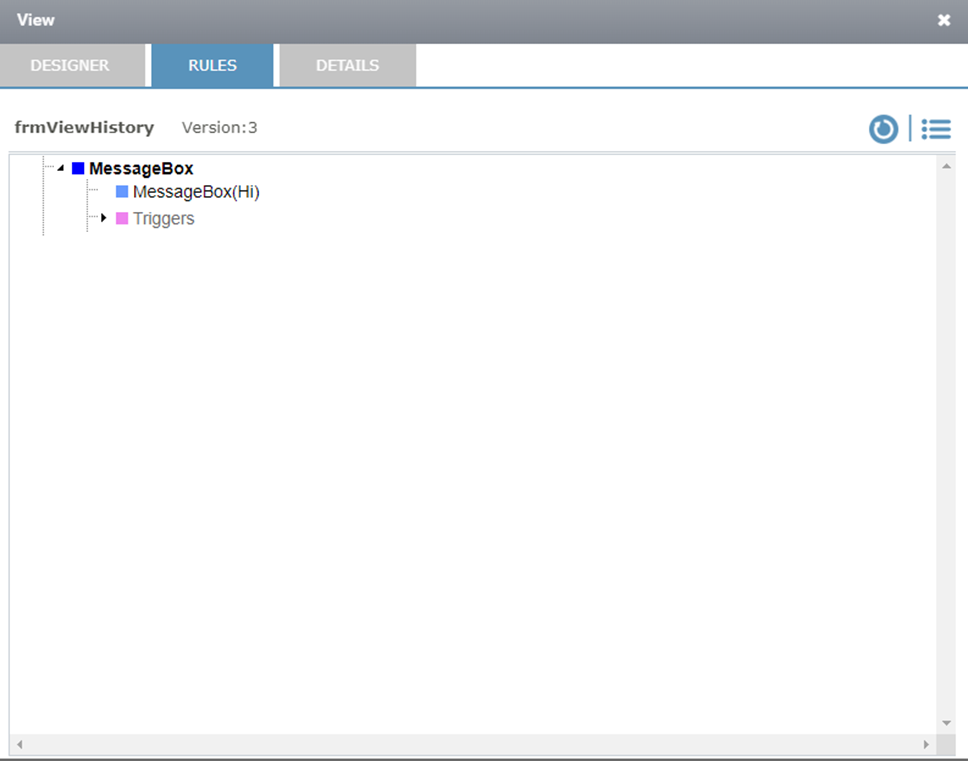
Details: This option displays the details of the selected version.
RollBack and Comment icon are available in View Window as shown in the image below. RollBack option is used to rollback to the prior version.
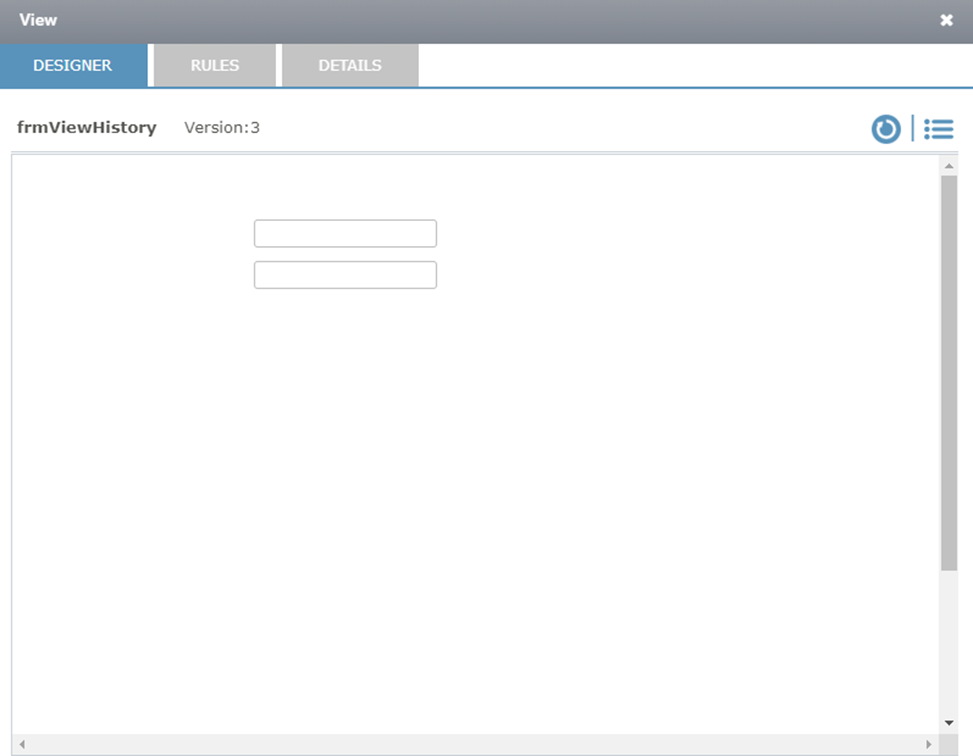
Compare:
The “Compare” option in the Form History page allows you to compare two versions of the form. To use this feature, select the two versions you wish to compare and click the “Compare” button, as illustrated in the image below.
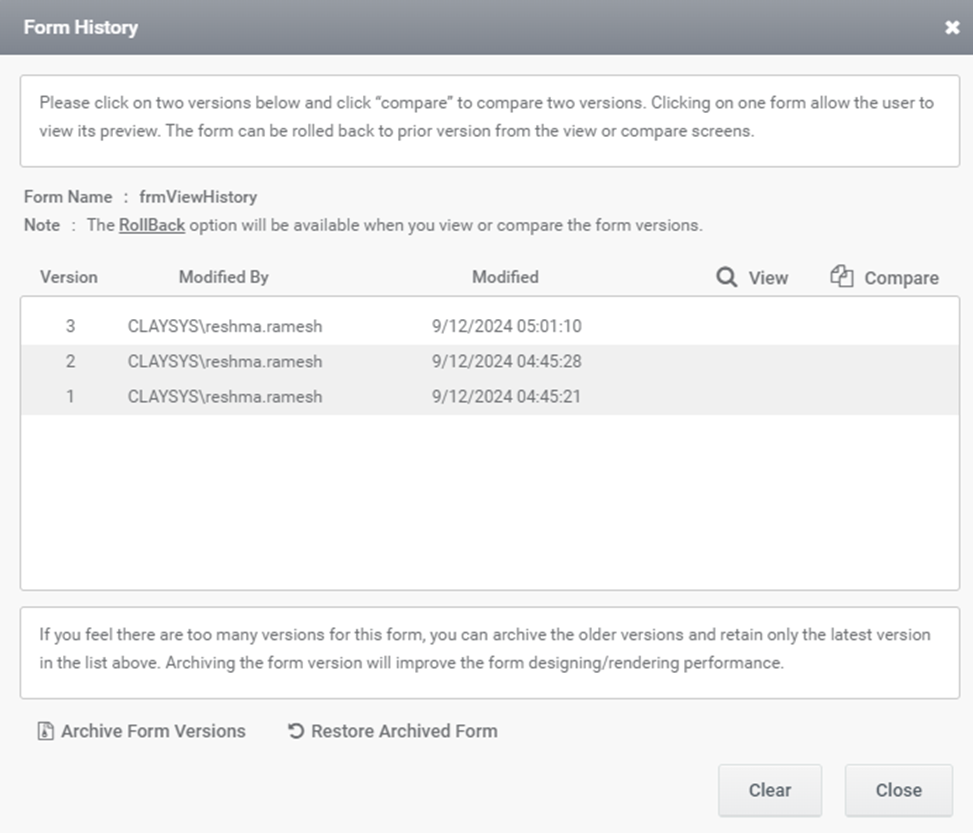
Compare Window appears as shown in the image below.
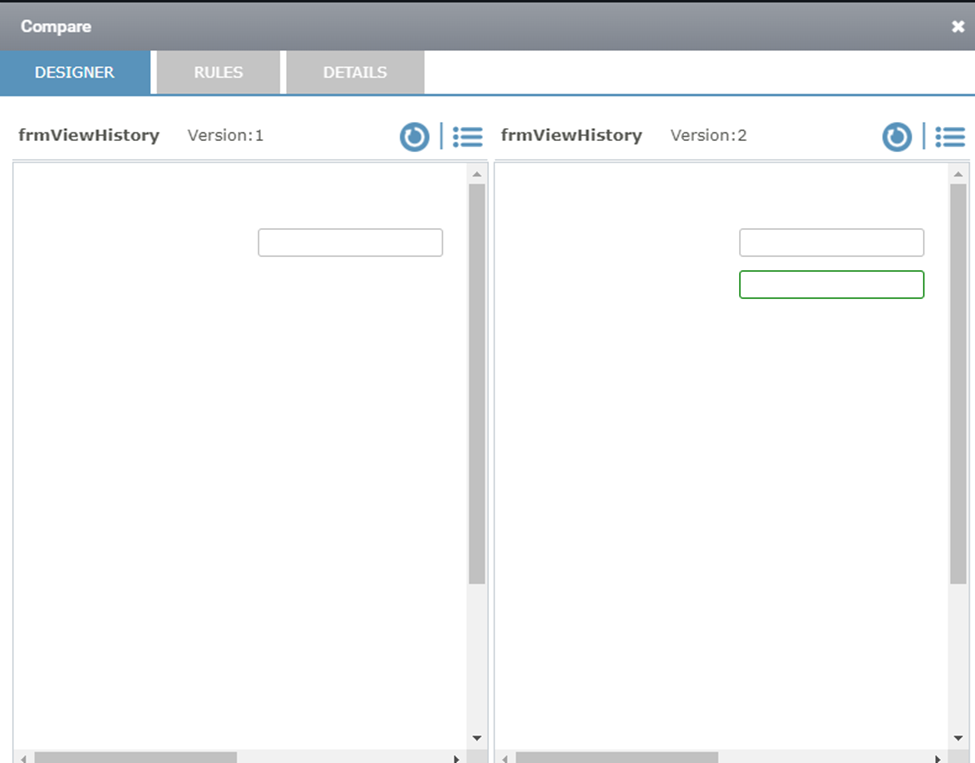
Compare window has three sections.
1.Designer
2.Rules
3.Details
1.Designer
This section provides a preview of two selected versions. The form name and version number will be displayed at the top of the preview. By comparing both versions in the designer section, users can identify any changes made.
2.Rules
This section displays the rules part of the selected version. By comparing the rules part of selected version, difference in rules part can be identified. The rules section is displayed as illustrated in the image below.
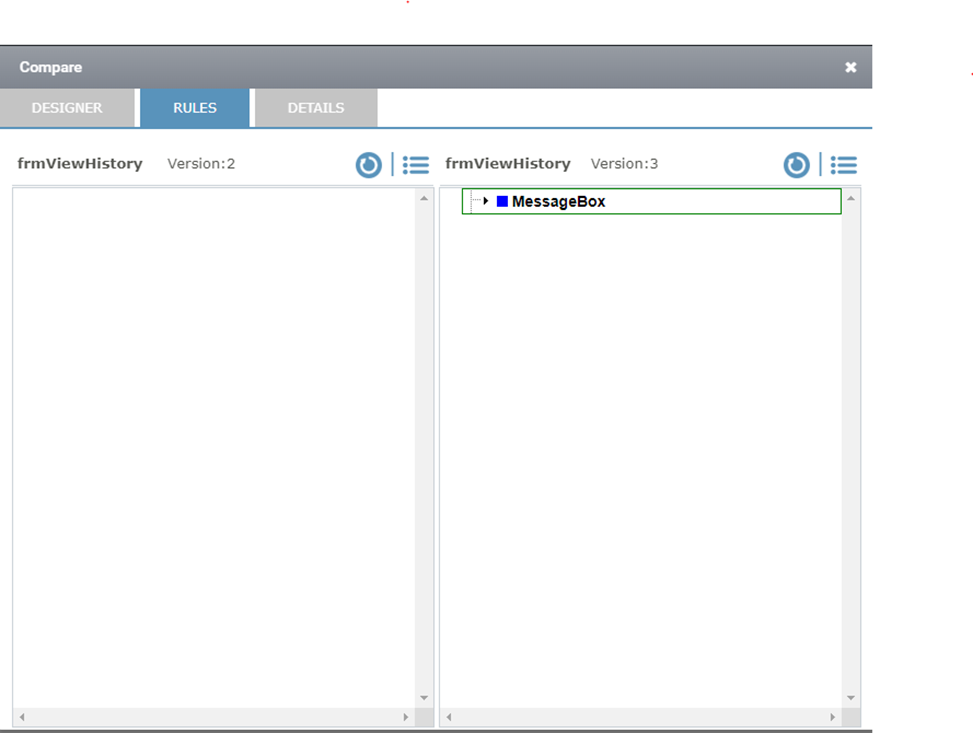
3.Details:
This section displays the difference in the selected version as shown in the image below.
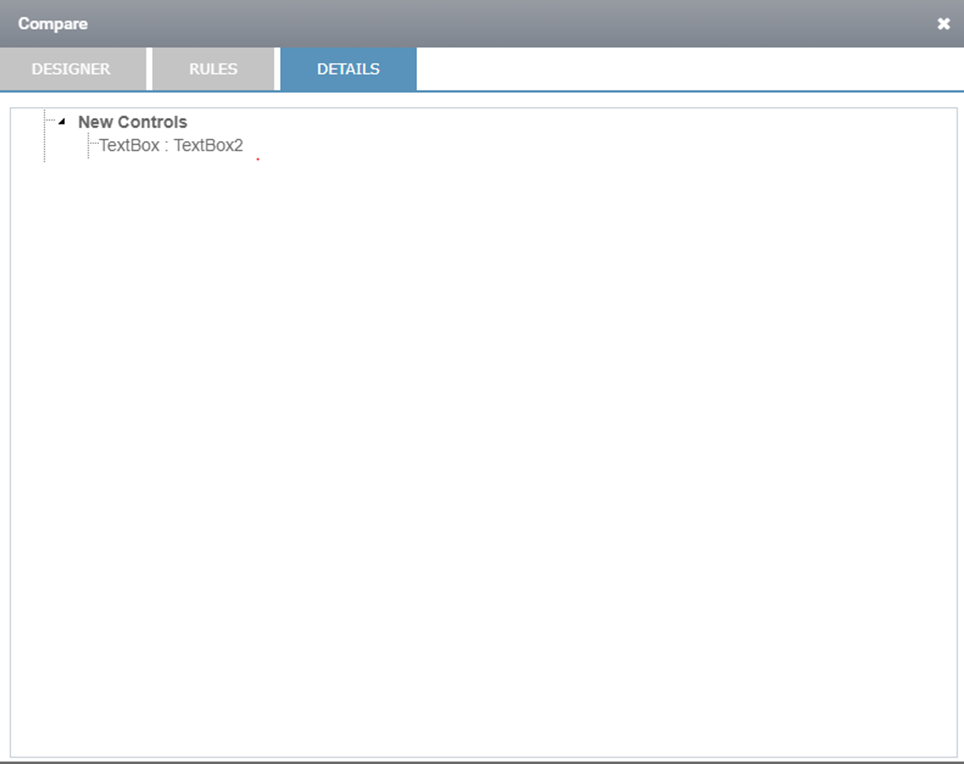
Archive Form Version:
Archive utility is used to archive the forms from version history. User can manually change the number of forms to be archived. While archiving the last form version is kept in version history for future versioning. The maximum number of forms that can be archived is equal to the total version count minus one.
Archive Form Version window appears as shown in the image,
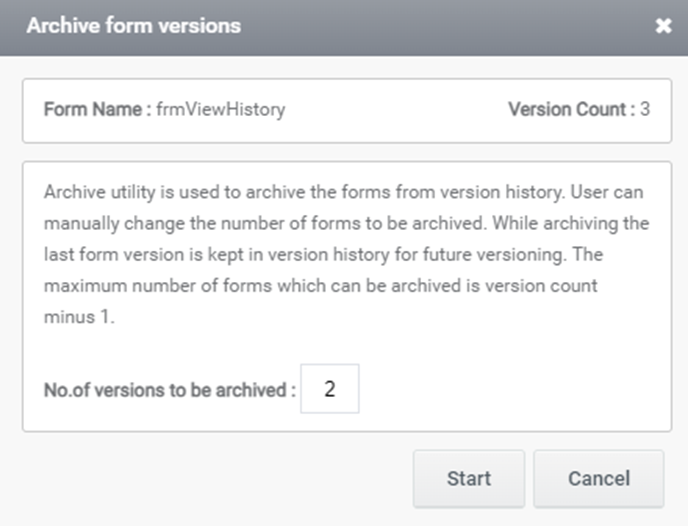
The “Archive Form Versions” window displays the form name and total version count at the top. Enter the number of versions to be archived in the designated field and click the “Start” button to begin the archiving process.
Restore Archived form
The “Restore Archived Form” button is located at the bottom of the View History window. This button allows you to restore an archived form. When clicked, the “Restore Form” window will appear as shown in the image below.
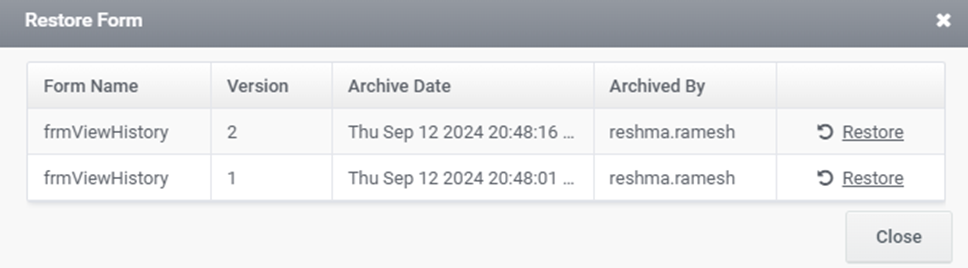
The “Restore Form” window displays fields for Form Name, Version, Archive Date, and Archived User Name. Click the “Restore” button to recover the specified version.