ADA Compliance
ADA compliance stands for the Americans with Disabilities Act Standards for Accessible Design. This law mandates that all electronic information and technology, including websites, must be accessible to individuals with disabilities. The ADA is a civil rights statute that prohibits discrimination against people with disabilities across various aspects of public life, such as employment, education, transportation, and access to public and private facilities.
Challenges and Solutions
Websites are often designed in a manner that unintentionally creates barriers for people with disabilities, similar to physical barriers like steps that hinder access to buildings. These barriers prevent individuals with disabilities from accessing information and services available online from businesses and government entities. However, these barriers can be mitigated or eliminated to ensure website accessibility for all users, including those with disabilities.
The ADA compliance feature has been implemented to ensure that our websites are accessible to individuals with disabilities. ADA guidelines mandate certain businesses to provide accommodations for people with disabilities, including ensuring that website content is accessible to all users. This includes individuals who are blind, deaf, or have other disabilities and rely on assistive technologies such as screen readers, voice commands, or captioning to navigate the web.
Implementation
People with disabilities use various methods to navigate the web. For instance, individuals who are blind may utilize screen readers, devices that audibly present on-screen text. Those who are deaf or hard of hearing may rely on captioning, while individuals with mobility impairments may use voice recognition software to control devices through verbal commands.
Steps for Implementation
Step1: Applying HTML Attributes
- HTML Attributes can be directly applied to a control from the control’s property pane.
- Select the control and access the custom property HTML Attribute through the settings icon.
- Supported controls with custom property options include AutoCompleteTextBox, Button, CheckBox, CheckBoxGroup, DatePicker, FileUpload, HyperLink, ListBox, MaskEditor, MultiListbox, PasswordBox, PeoplePicker, RadioButton, RadioButtonGroup, RichTextBox, and TextBox.
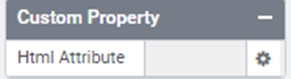
Step2: Adding HTML Attributes
- Add an HTML Attribute and its corresponding value in the Custom HTML Attribute window and click the plus button to save.
- Multiple HTML attributes can be added in this window.
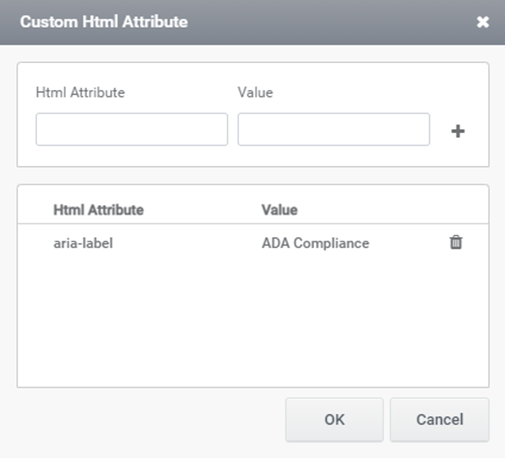
Step3: Testing with Screen Readers
To test if this value is being read correctly, use a screen reader. Add the screen reader extension to Chrome and open the form. The screen reader will read the value of the aria-label property for you, as well as the value in the control. Use the tab key to set the screen reader’s focus to the next control.
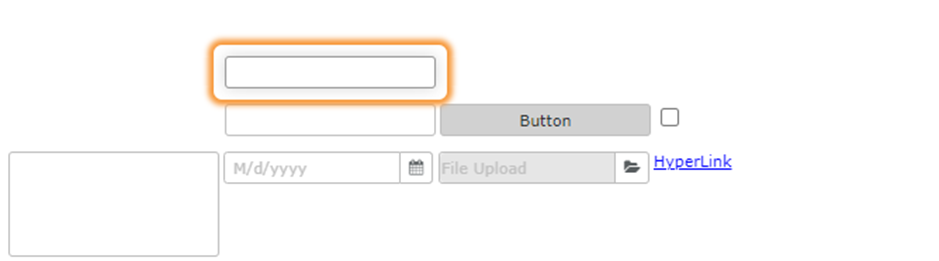
Please note that controls with buttons will only be read when the button is focused. For instance, the people picker control’s aria-label property will be read after its text area value when the browse button is focused.

By implementing these steps, we ensure that our websites are accessible to individuals with disabilities, in compliance with ADA guidelines. This approach enhances inclusivity and ensures equal access to online resources for all users.