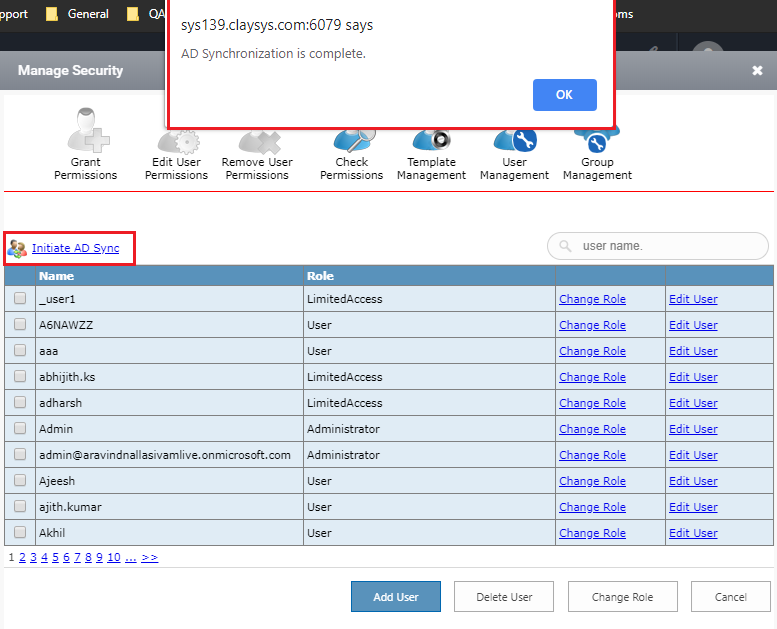Initiate AD Sync
Active Directory provides this capability enabling the end user to authenticate seamlessly and securely via online or on premise. Said offering creates an easier way for people at an organization to utilize a single sign on authenticator to take advantage of online productivity. In the active directory the user can add groups and authenticate. While initiating AD Sync the users that are authenticated in the Active directory will also be added.
This is a single button click process to import the users from Active Directory to AppForms Security. To do this process, initially the AD Server details is to be updated in the designer.

Figure 1
Step 1: Add the server details in the ‘Active Directory Settings’ tab in the AppForms Settings page. ‘AppForms Settings’ page can be loaded by clicking on the links listed in the left links section.
Note: The AD groups that are to be synchronized can be chosen from the list by clicking on the gear icon next to the ‘AD group name’ field.
Step 2: Turn ON the ‘Security feature’ in the Tenant settings.
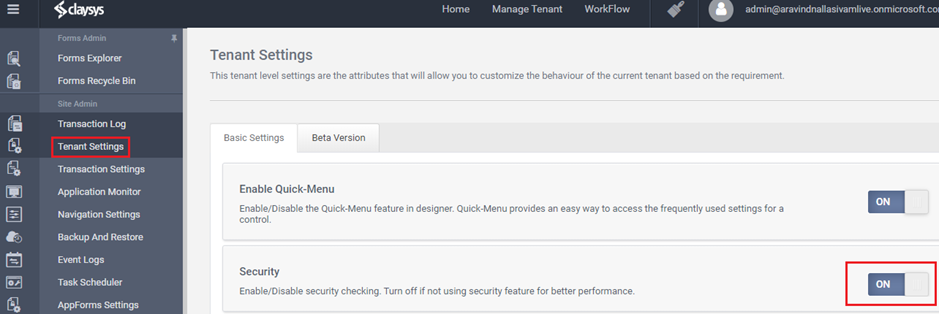
Step 3: Go to Form Explorer and click on the ‘Manage Security’ button to load the security page.
Step 4: Click on the ‘User Management’ icon listed in the top row.
Step 5: A page with all the users in AppForms will be listed. Click on the ‘Initiate AD Sync’ link button to import all the users from the groups specified in the AppForms Settings to AppForms Security.
Step 6: A successful message will be shown to notify the status of AD Synchronization.