Group Management
It is used to Add/ Delete group.
Click on the User Management button. A window opens as shown below.

Figure 1
1. Add Group
Click on Add Group button.A window opens as shown below.
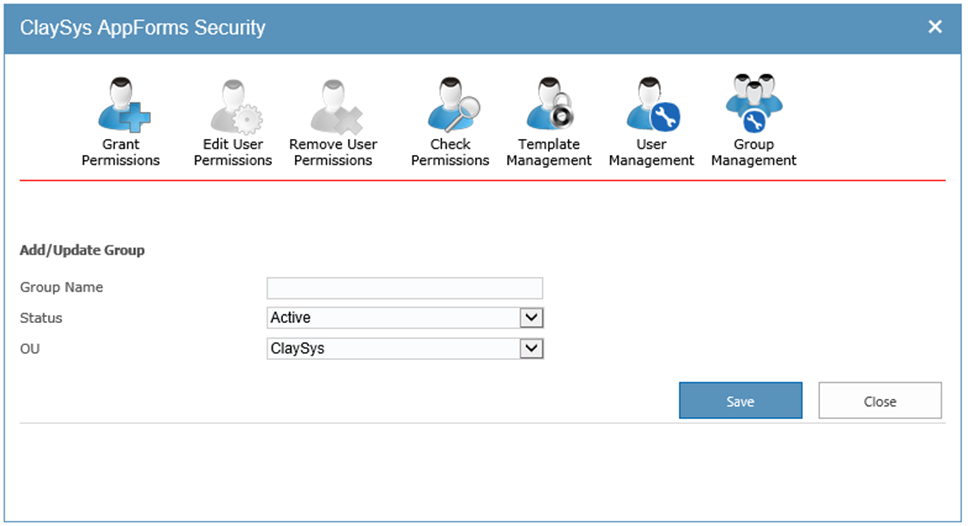
Figure2
- Enter details with valid data.
- To save the changes, Clickon Savebutton.
2. Edit Group
To Edit a Group click on Edit Group link.

Figure 3
A window opens as shown below in the figure.

Figure 4
- Edit the fields to be changed
- To save the changes, Click on Update button
3. View Users
To view the users in a group, click on View Users link.
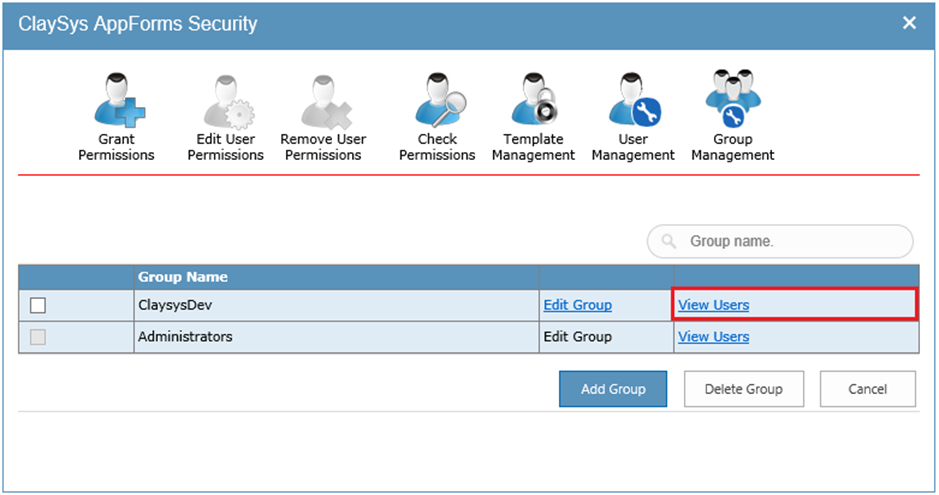
Figure 5
A window opens as shown below in the figure.
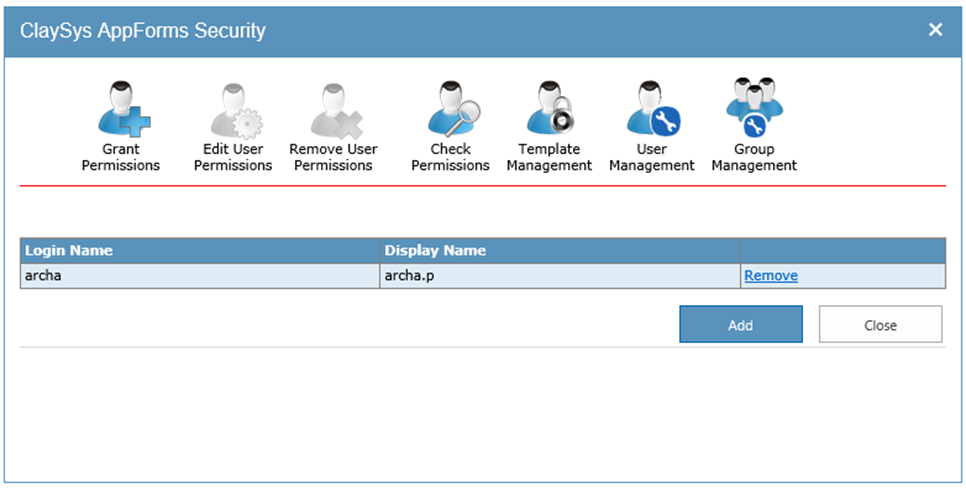
Figure 6
Here Administrator can,
- View users in the group
- Add usersto the group
- Remove users from the group.
Click on Add button, a window opens as shown below in the figure.
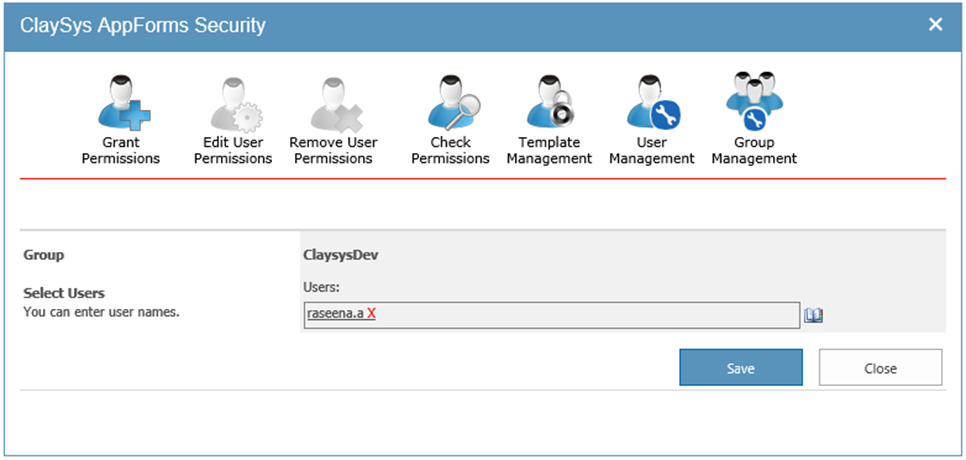
Figure 7
- Enter/select user names to be added.
- To save the changes, click on Save button.
4. Remove User
To remove a user from the group click on Remove link.
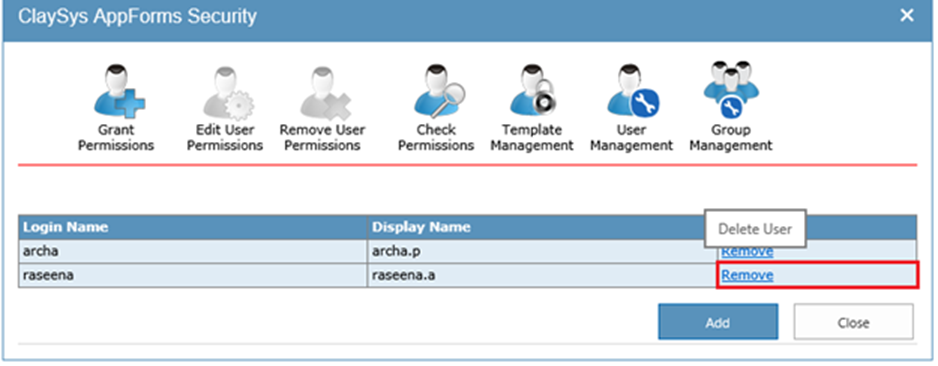
Figure 8
5. Delete Group
- Select the group to be deleted.
- Click on DeleteGroup button.

- Figure9
- If same user belongs to multiple groups, the least permission will be applied to that user.
- Example :
- There are two groups Group A and Group B
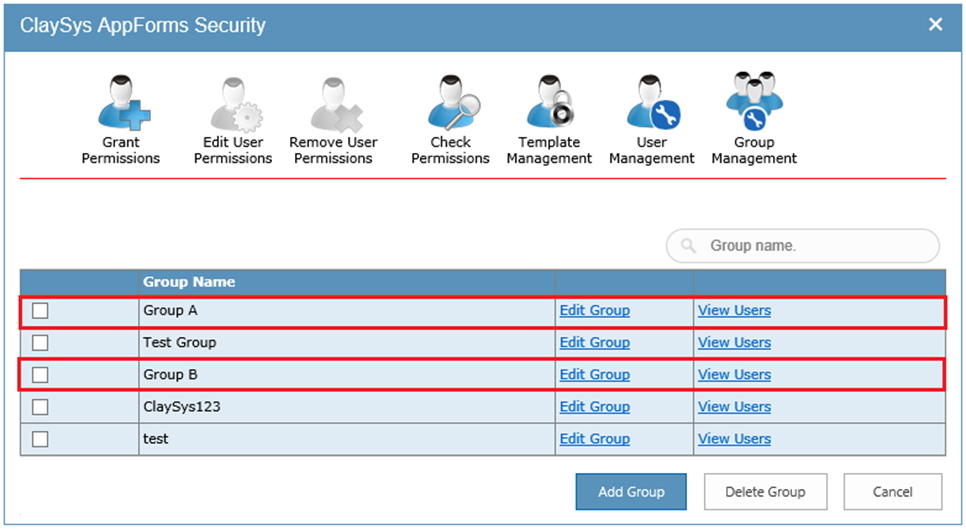
- Figure 10
- Group A and Group B is having a same user “ClaySysEmp”.
- Group A have only Read Permission andGroup B have No Access to form/tenant/form.
- When “ClaySysEmp” login, He can only Read since it is least permission.