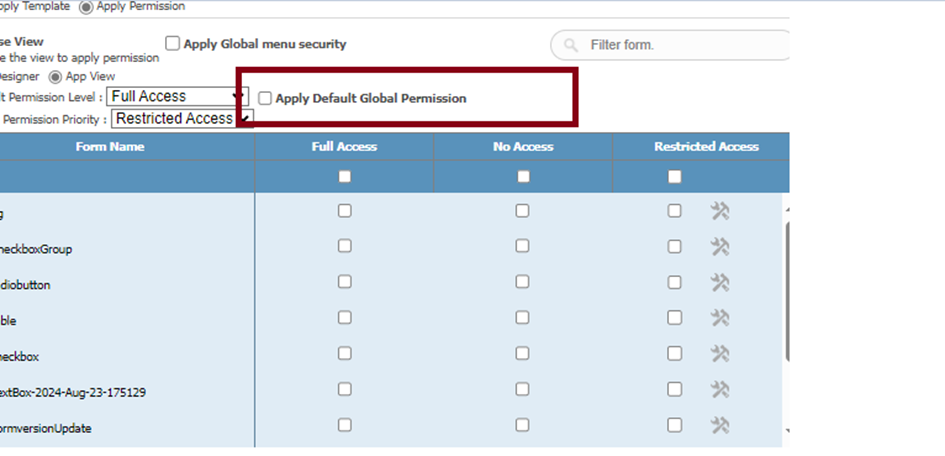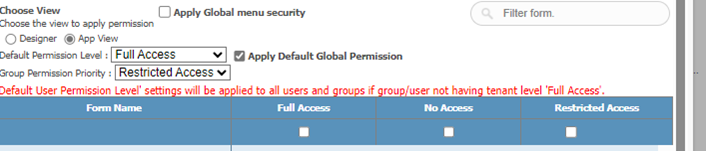Grant Permissions
It is used to set permissions for users/groups in selected tenant.
Grant Permissions forDesigner:
It is used to set Permissions related to Designer.
Click on GrantPermissions. A window opens as shown below.
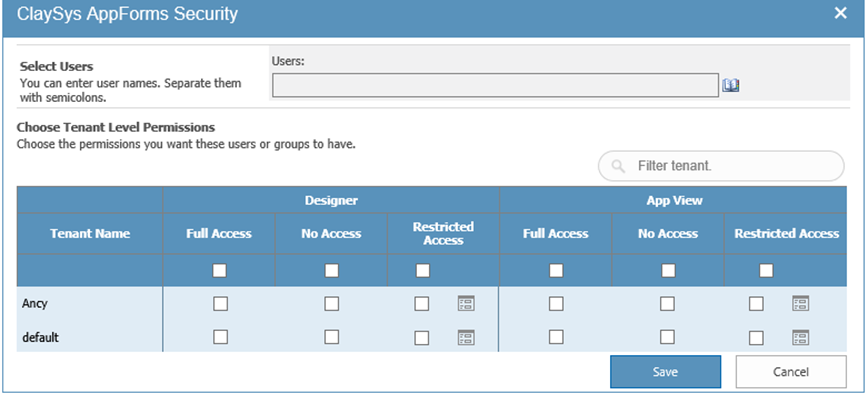
Figure 1
- Select users /groups.
- Set the permissions for selected users/groups to have.
There are mainly 3 modes of permission settings for Designer. They are described below in detail.
- Full Access– Users/groups have the Full permission to access the forms in the selected tenant.
- No Access-Users/groups have No Permissionto access the forms in the selected tenant.
- Restricted Access – Users/groups have Restriction to access the forms in the selected tenant.
Restricted Access Form Level Permissionsare Apply Template and Apply Permission,they are described in detail below
Apply Template:
Users/groups have the Template permissions (Templates are explained in Template management).
- Select Users/Groups.
- ChooseApply Template.
- Choose any template from drop down list.

Figure 2
- To save the changes, click on Save button.
Apply Permission:
Permissions related to Designer.
- Select users/groups.
- Choose form level permission (Apply Template/Apply Permission).
- Choose view (Designer/App View).
- Set permissions to apply.
There are mainly 3 modes of permission settings for Designer. They are described below in detail.
- Full Access – Users/ groups have the Full permission to the selected form.
- Read – Users/ groups have permission Only To Read the selected form.
- No Access -Users/groups have No Permission to access the selected form.
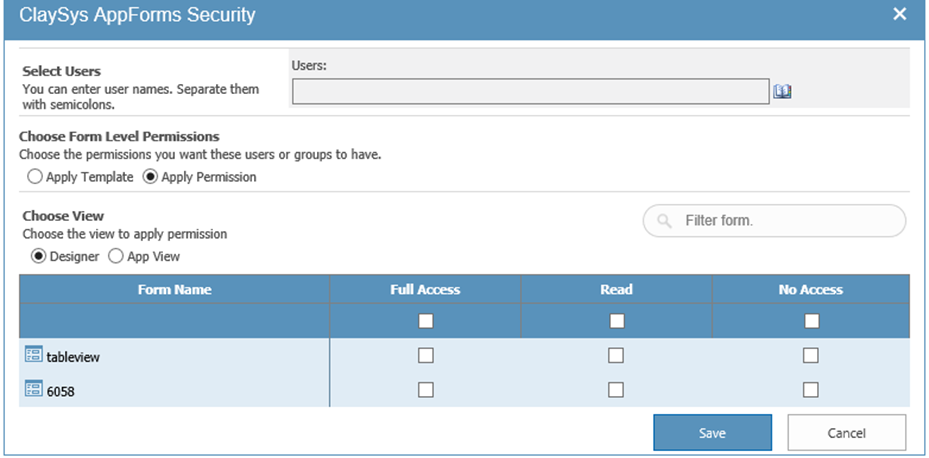
Figure 3
- To save the changes, click on Save button.
Grant Permissions ForApp View:
It is used to set Permissions related to Home Page.
Click on Grant Permissions. A window opens as shown below.
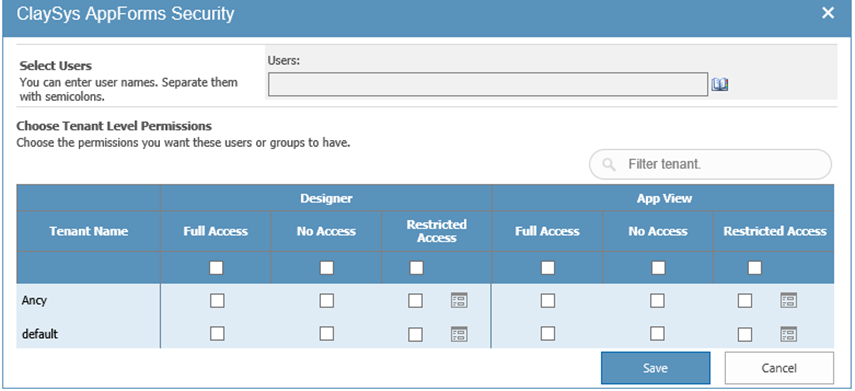
Figure 4
- Select users /groups.
- Set the permissions these users/groups to have.
There are mainly 3 modes of permission settings for App View. They are described below in detail.
- Full Access– Users/groups have the Full permission to access the forms in the selected tenant.
- No Access-Users/groups have No Permissionto access the forms in the selected tenant.
- Restricted Access – Users/groups have Restriction to access the forms in the selected tenant.
Restricted Access Form Level Permissionsare Apply Template and Apply Permission they are described in detail below.
Apply Template:
Users/groups have the Template permissions (Templates are explained in Template management).
- Select Users/Groups.
- ChooseApply Template.
- Choose any template from drop down list.

Figure 5
- To save the changes, click on Save button.
Apply Permission:
Permissions related to Designer.
- Select users/groups.
- Choose form level permission (Apply Permission).
- Choose view (App View).
- Set permissions to apply.
There are mainly 3 modes of permission settings for App View. They are described below in detail.
- Full Access – Users/ groups have the Full permission to the selected form.
- No Access -Users/groups have No Permission to access the selected form.
- Restricted Access -Users/groups have Restricted Permission to access the selected form.
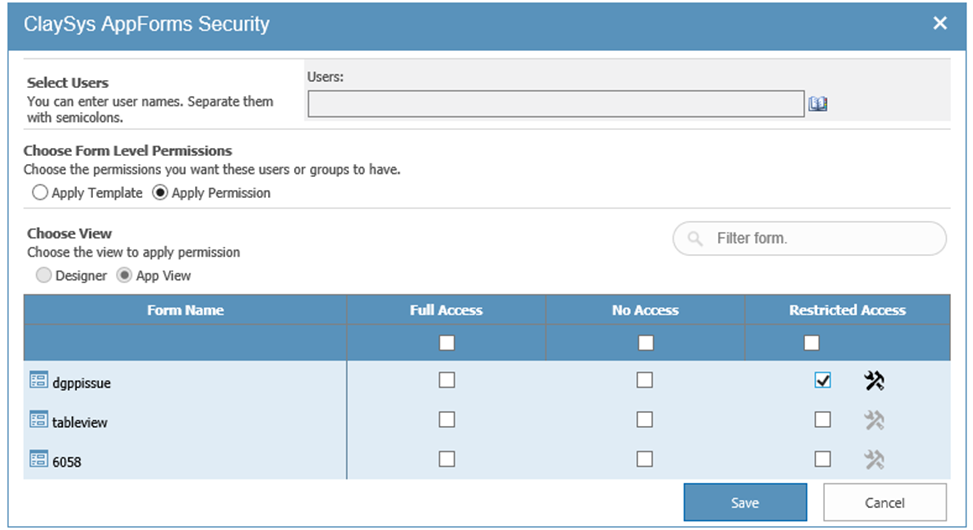
Figure6
- Click on restricted access icon. A window opens as shown below.
Restricted Access are described below
- Read – Users/ groups have the permission Only To Read the selected control.
- Write – Users/ groups have the permission To Write the selected control.
- No Access –Users/groups have No Permission to Access the selected control (Selected controls will not be visible).
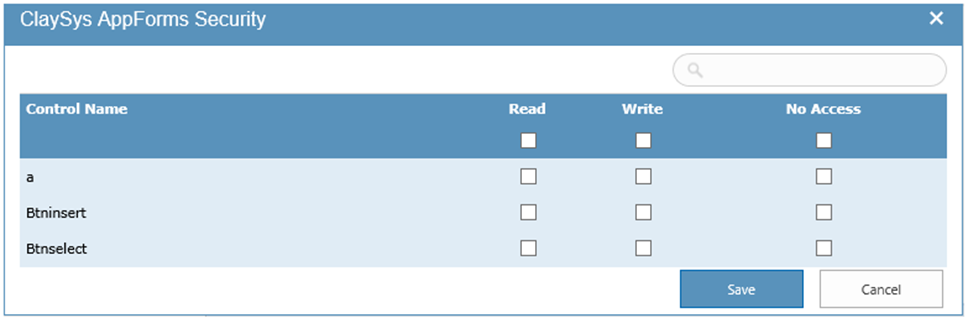
Figure 7
- To save the changes, click on Save button.
APPLY GLOBAL MENU SECURITY
The security applied to the form will be reflected in the global menu(if the form is added in the global menu node) by selecting the apply global menu security option.
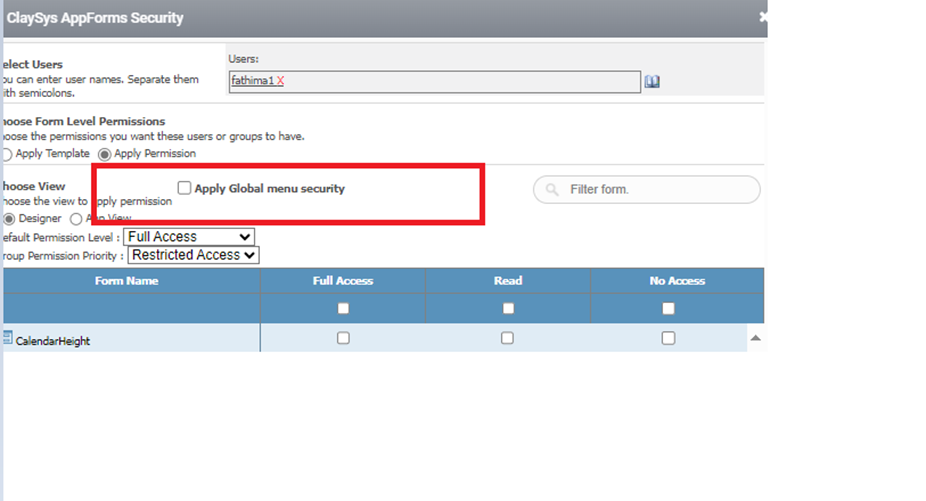
Default Global Permission
This option is used to set ‘DefaultUserPermission’ for all users and groups on a tenantwide basis.