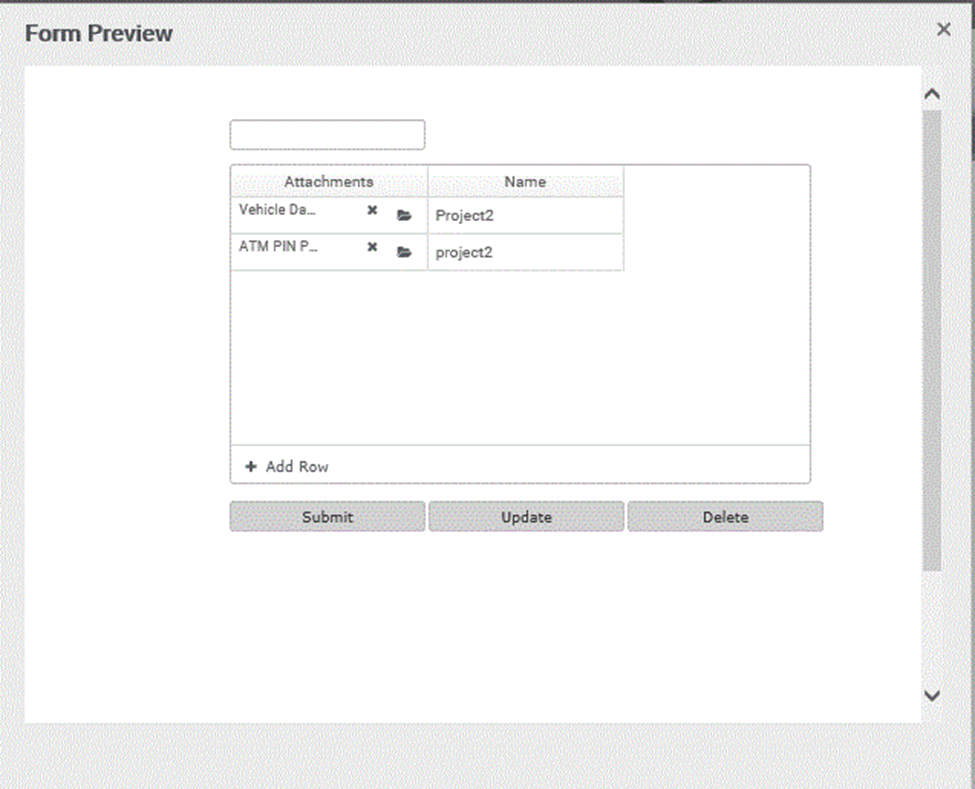Dynamic Grid control with Sharepoint Datasource
The dynamic grid control allows the user to display a data entry grid where they can have different controls in each column.
Step1
Select the feature Appforms
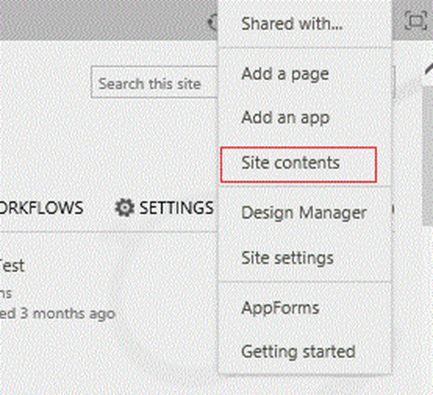
Step2
Create a new form and open the form designer.
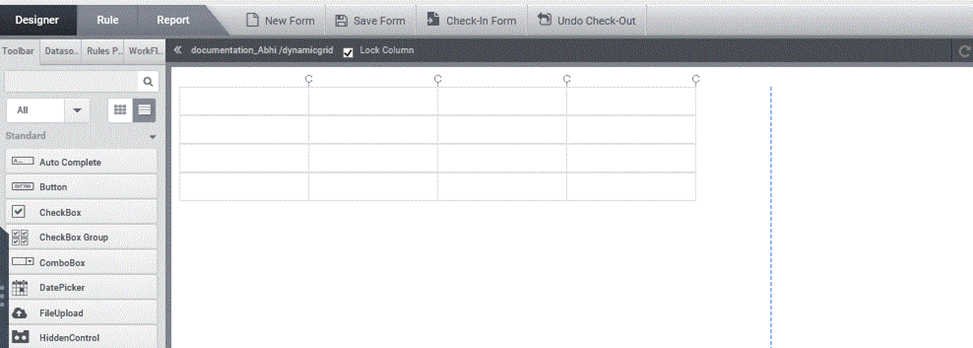
Step3
As shown in the below figure, in the ‘Data’ from the ‘Toolbox’, select the Control ‘Dynamic Grid’ then drag and drop it to the form and change the properties.
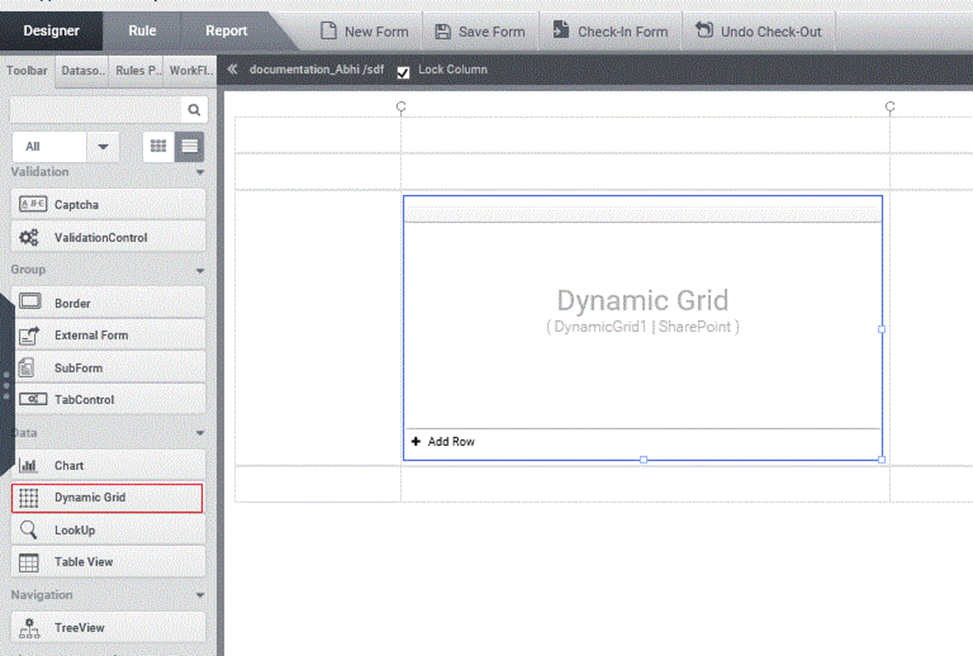
Step4
Click on the dynamic grid control and select datasource in the popup and click New Datasource Configuration.
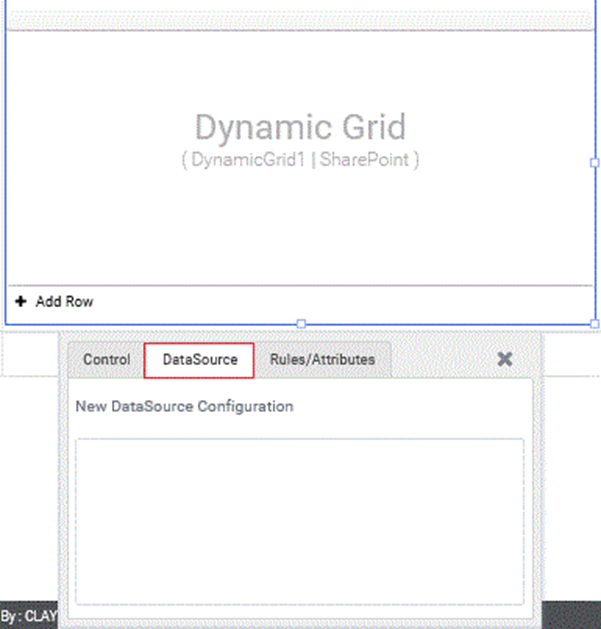
Step5
Select SharePoint as Datasource type and click OK.
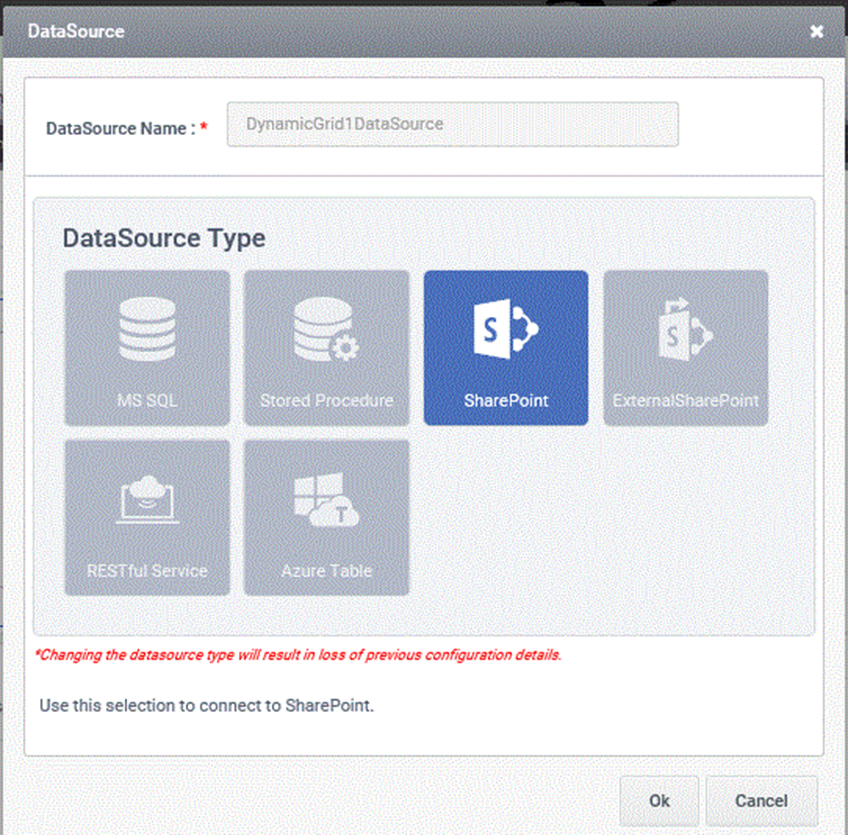
Step6
In Dynamic configuration window, add columns as needed.
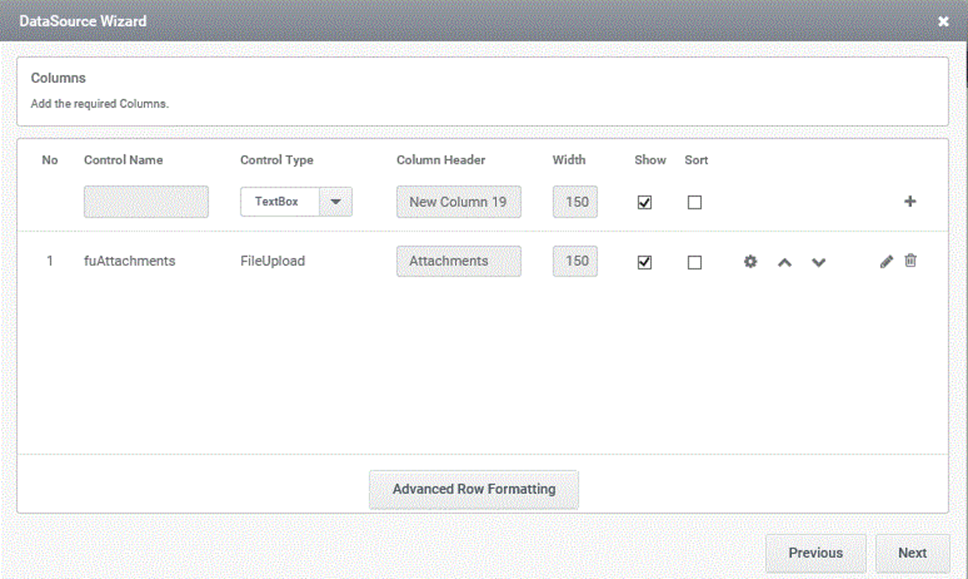
Step7
Select the required list.
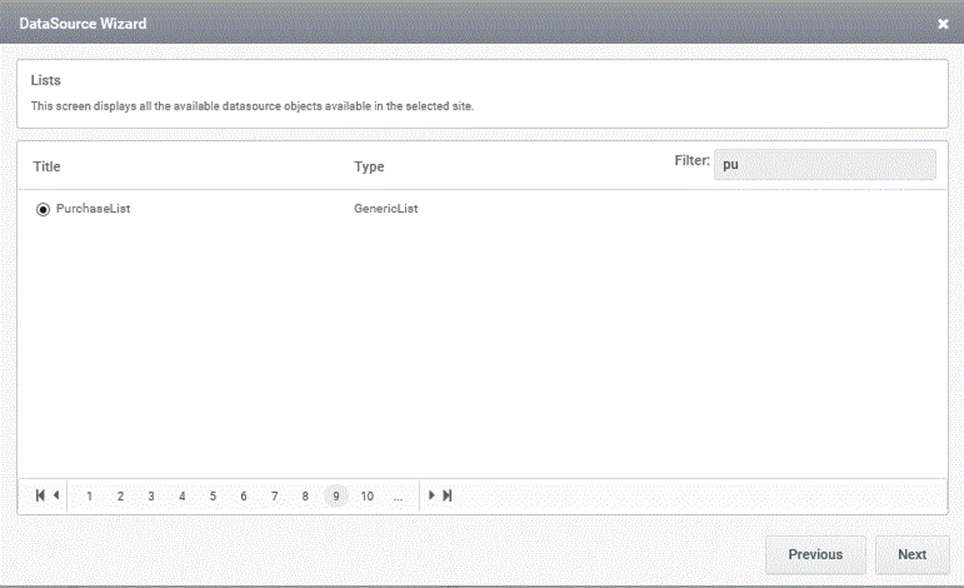
Step8
Click on the combo box, select Insert option and click on the Add button.
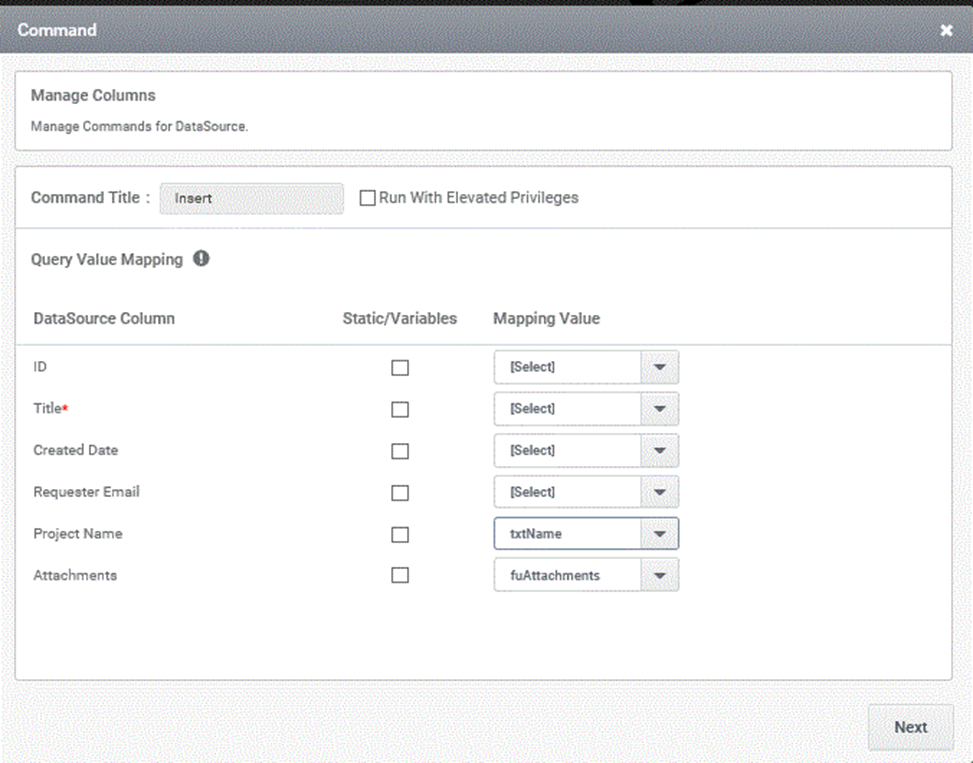
Step9
Map the controls to the fields and click on Next button.
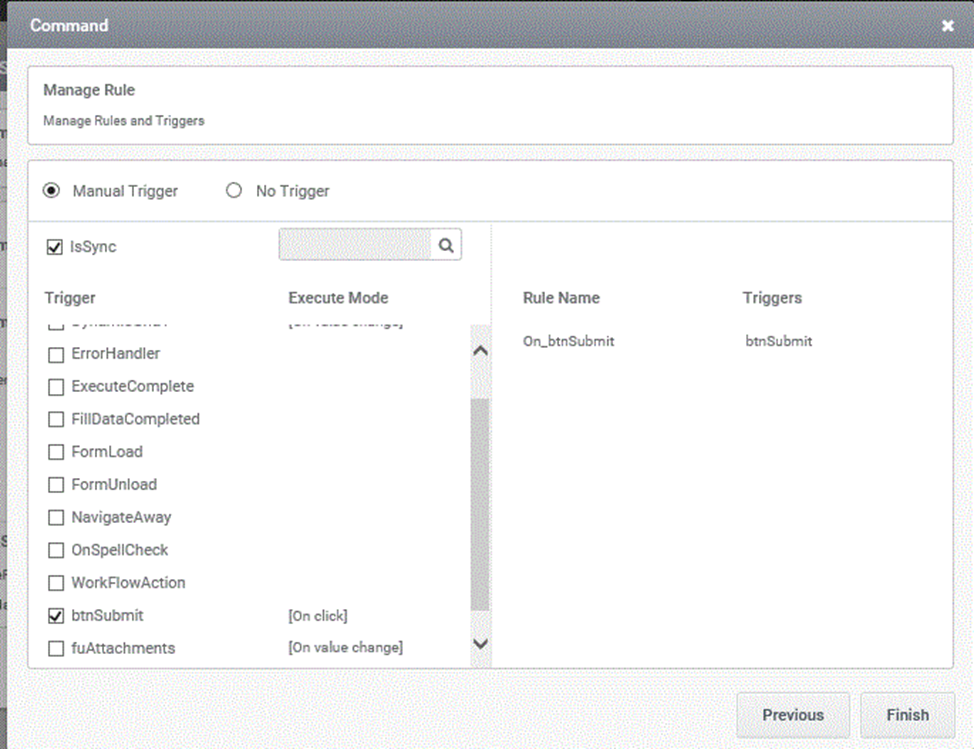
Step10
Select the trigger and click on Finish button.
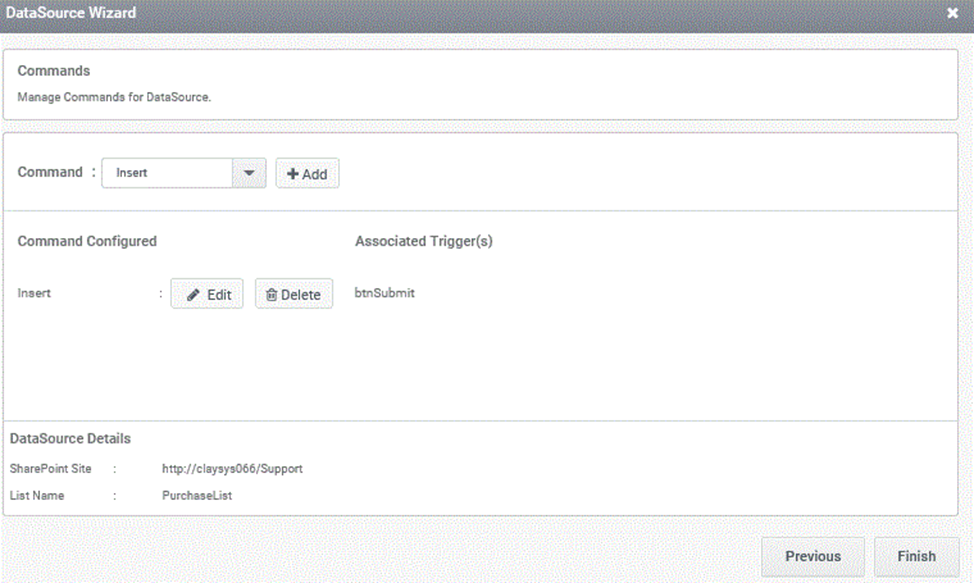
Step11
Click the finish button
Preview the from, enter a value and click on the submit button.
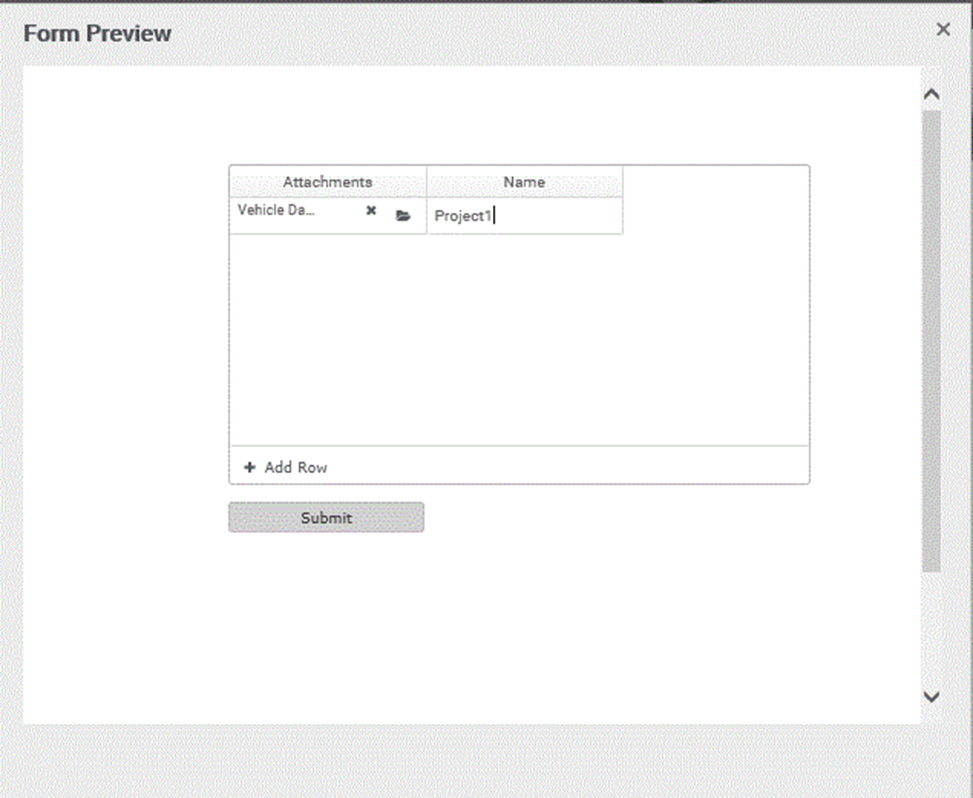
Step13
And the record you have inserted is saved to list.
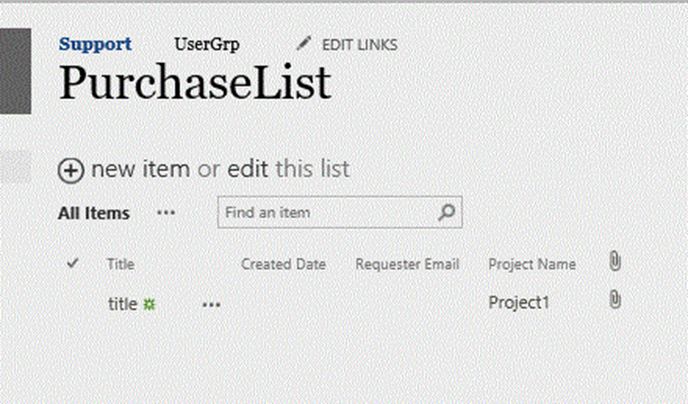
Step14
Click on the combo box, select Select option and click on the Add button.
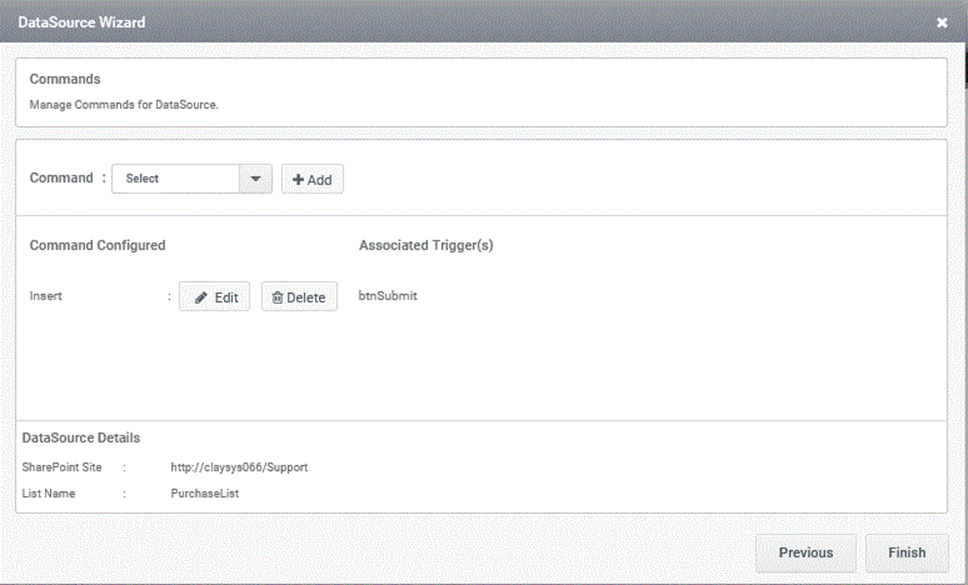
Step15
Map the controls to the fields and enter a criteria for the selection
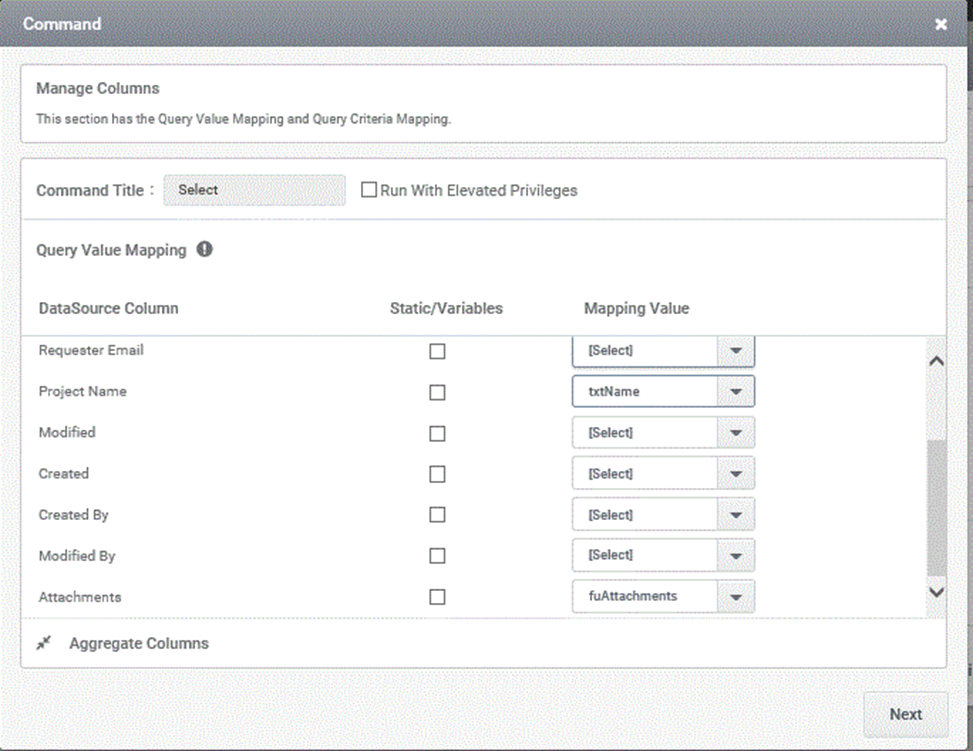
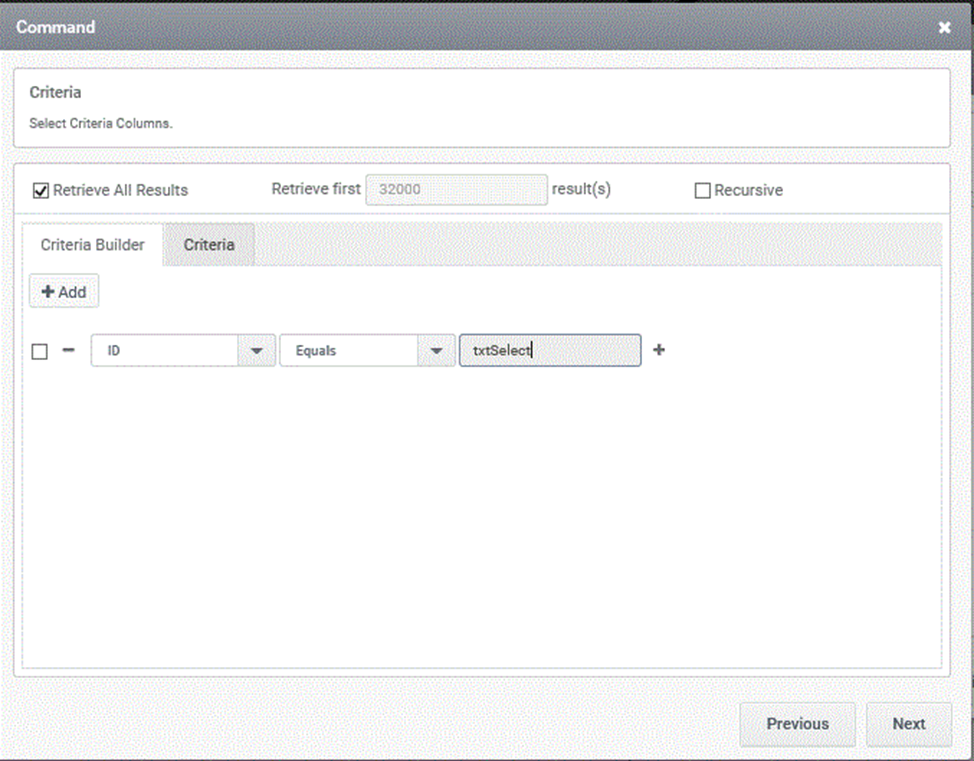
Step 16
Select the needed trigger and click the Finish button
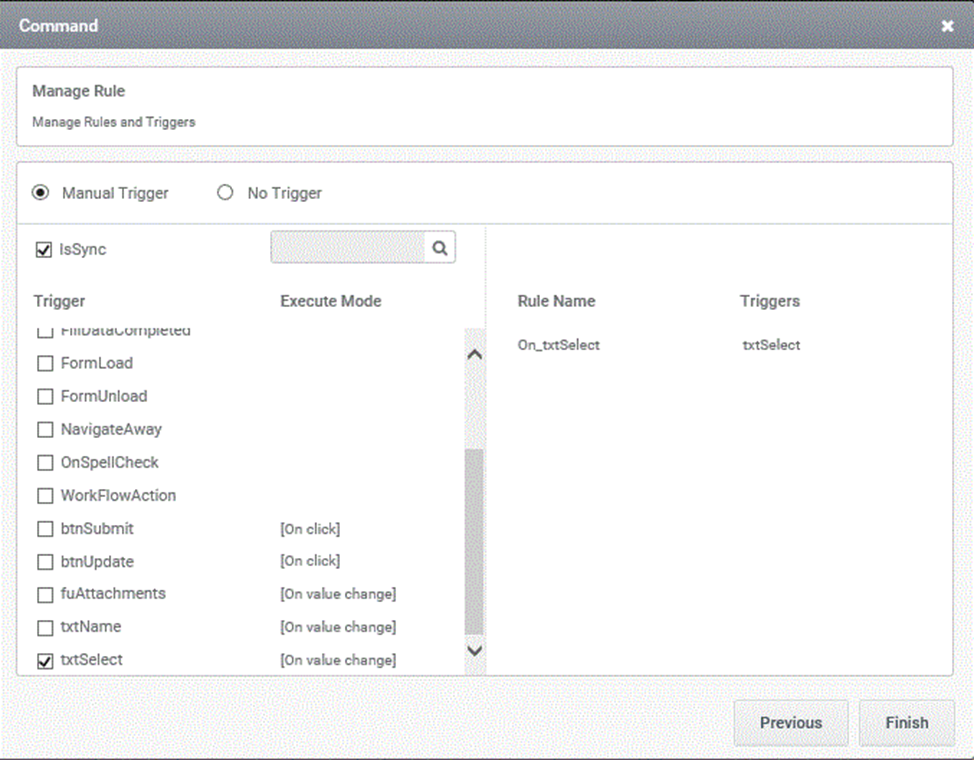
Step 17
Click on the Finish button.
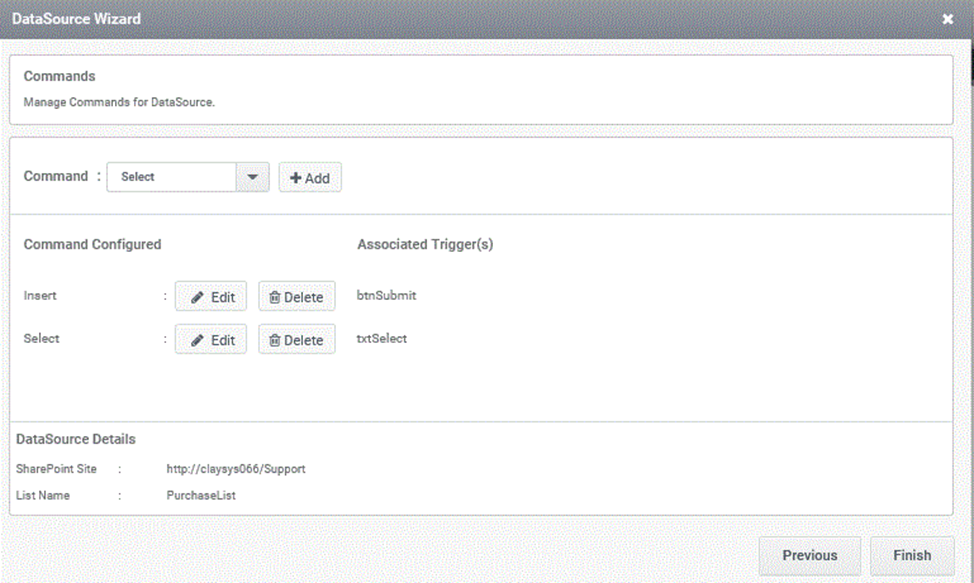
Step 18
Enter the ID of the record in the textbox and the execute command will work.
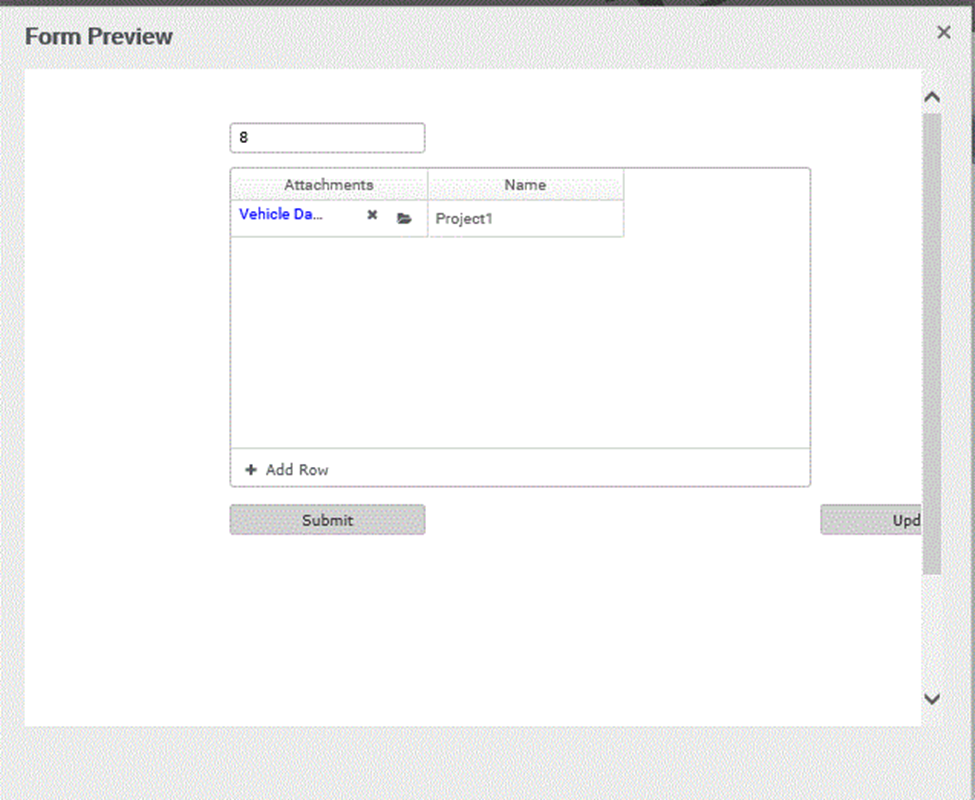
Step 19
Click on the combo box, select Update option and click on the Add button
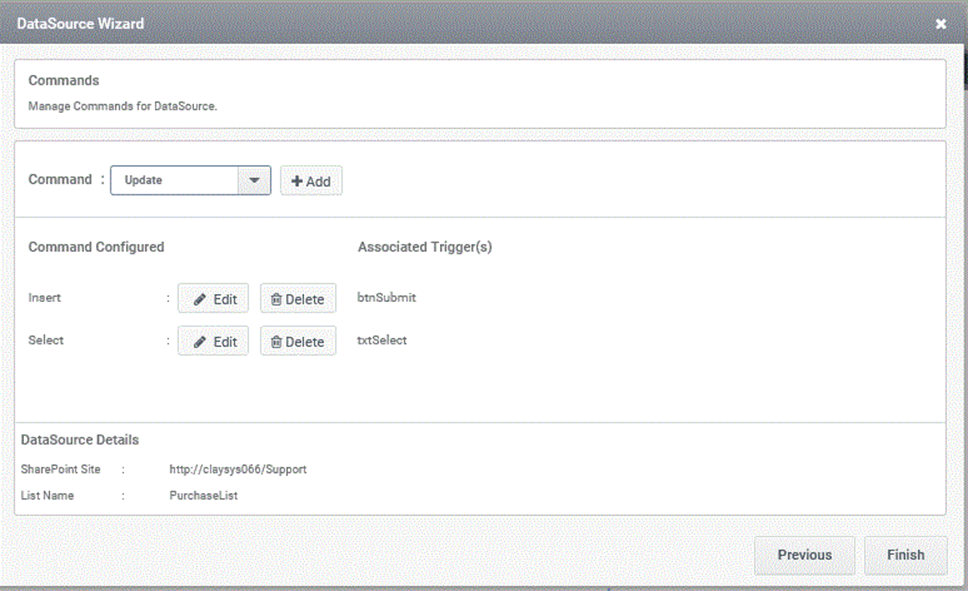
Step 20
Map the controls to the fields and enter a criteria for the selection
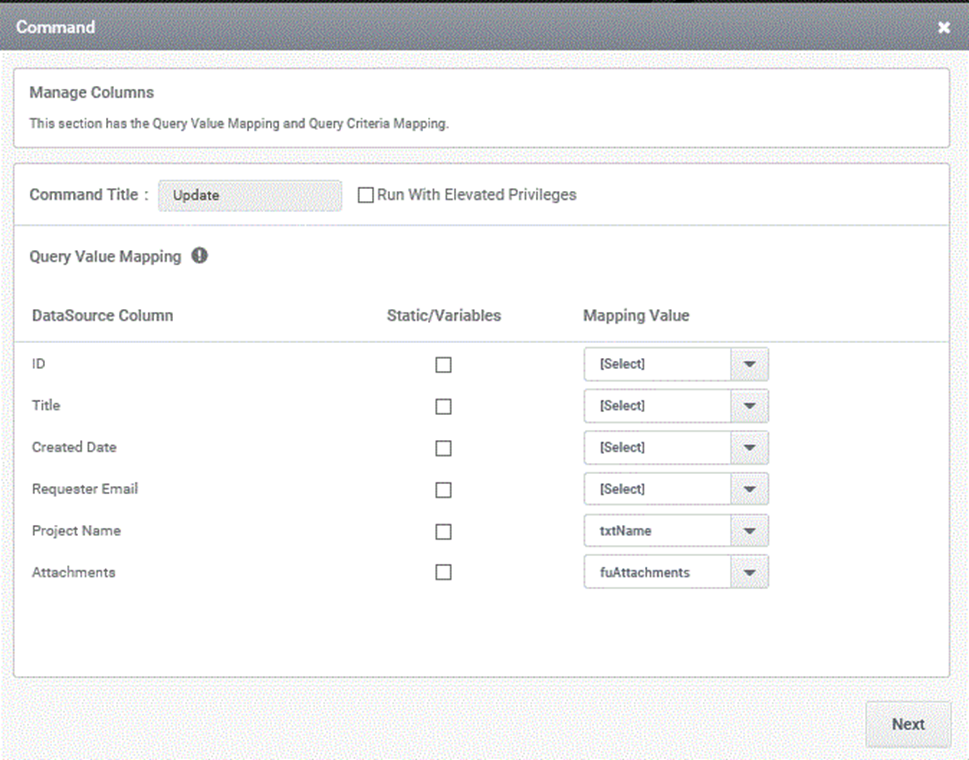
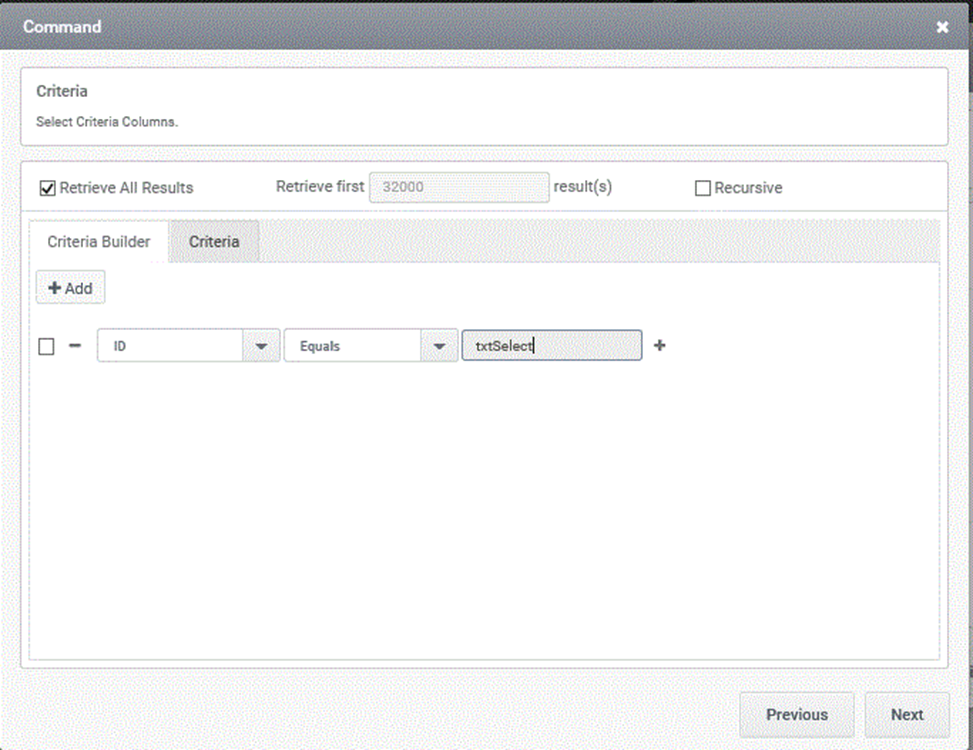
Step 21
Select the needed trigger.
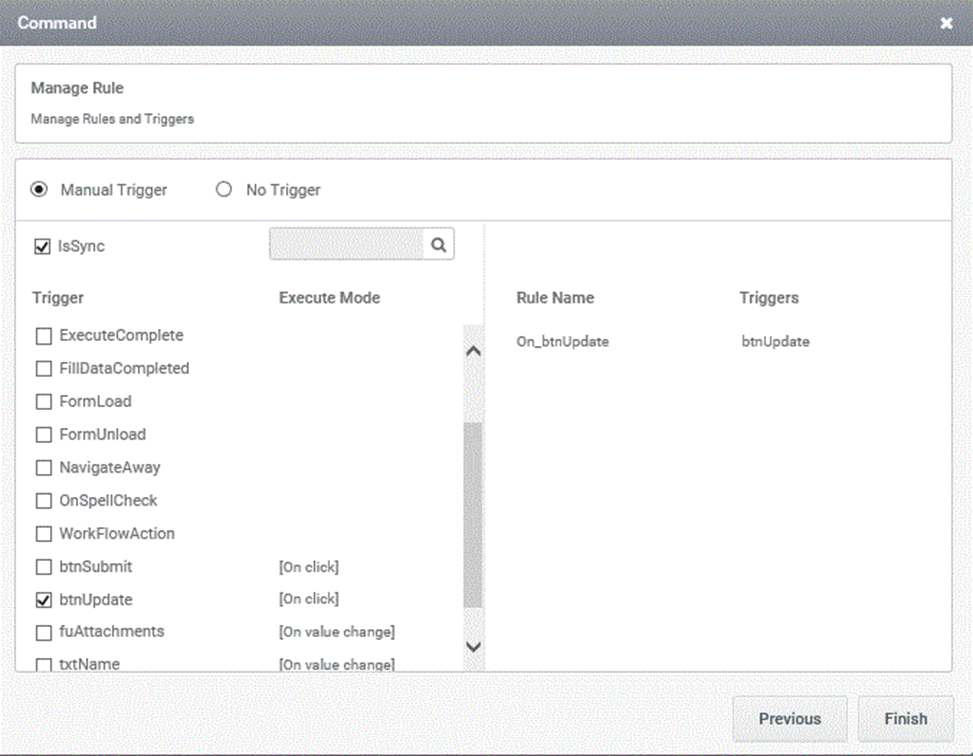
Step 22
Click on the Finish button.
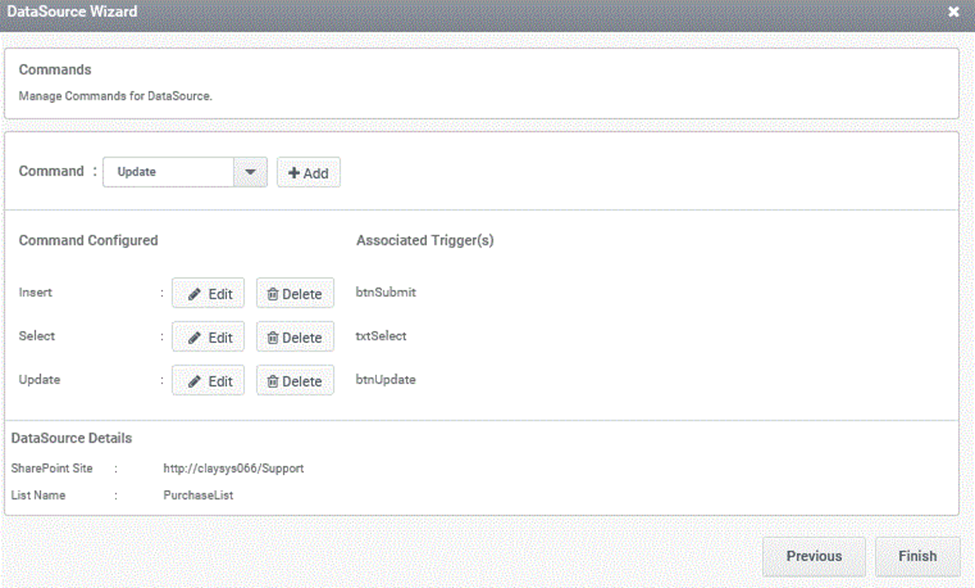
Step23
After selection of values, update any value and click the below Update button to execute the command for Update.
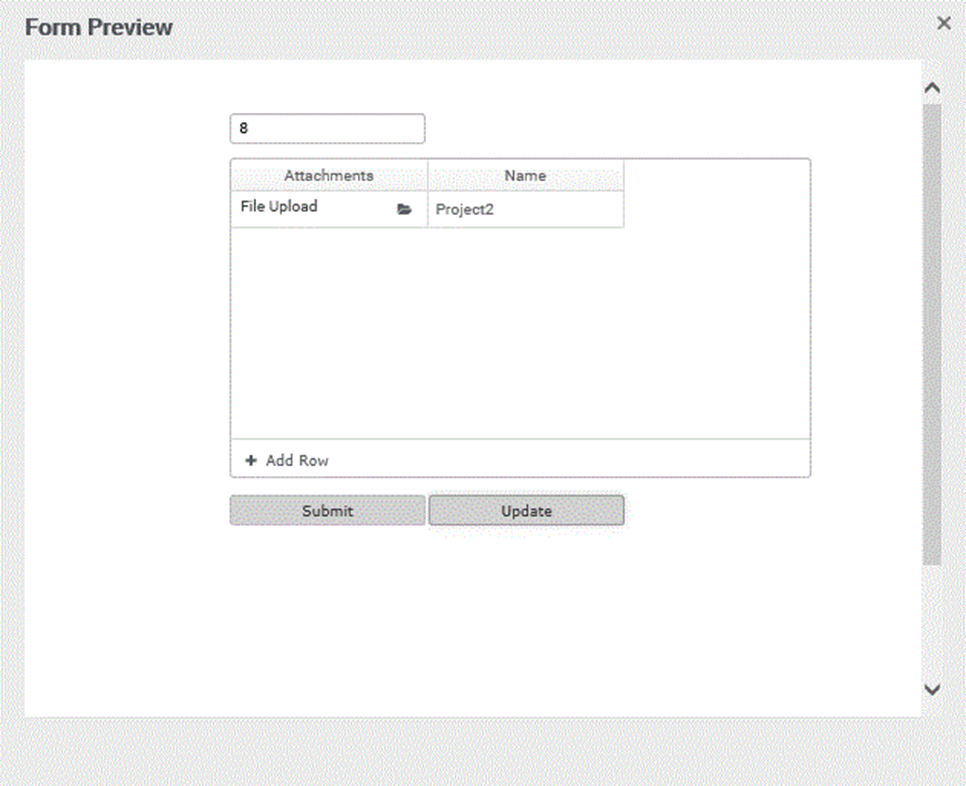
Step 24
The current record in the list gets updated.
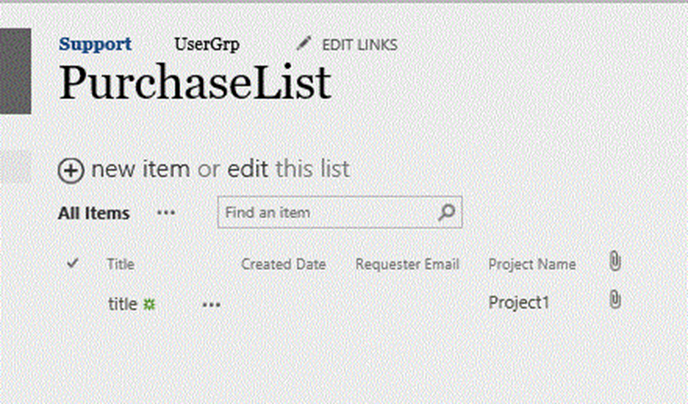
Step 25
Click on the combo box, select Delete option and click on the Add button.
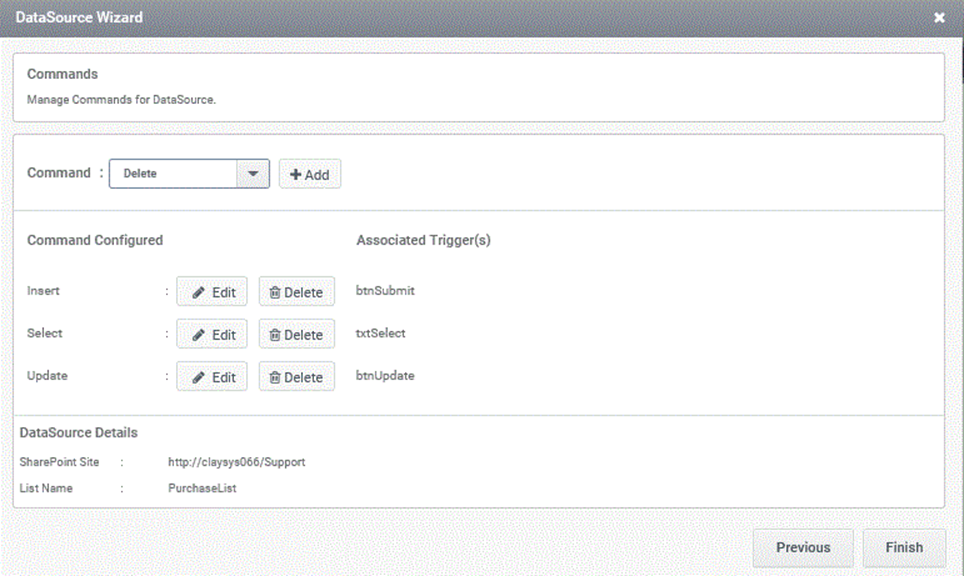
Step 26
Add the criteria and click OK
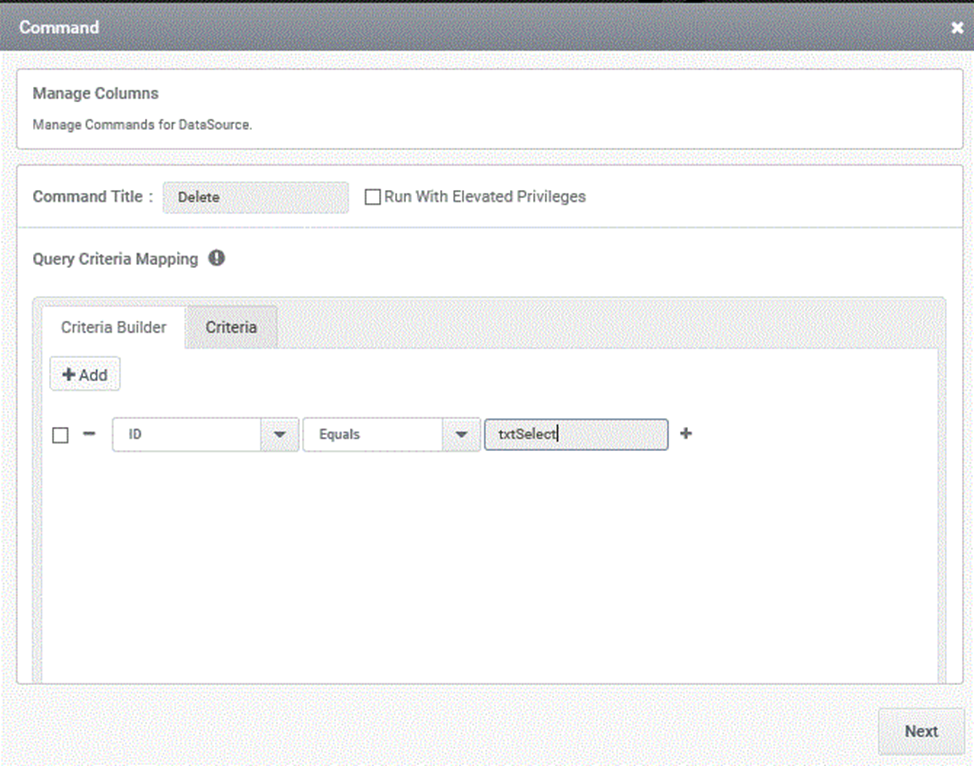
Step 27
Select the required trigger.
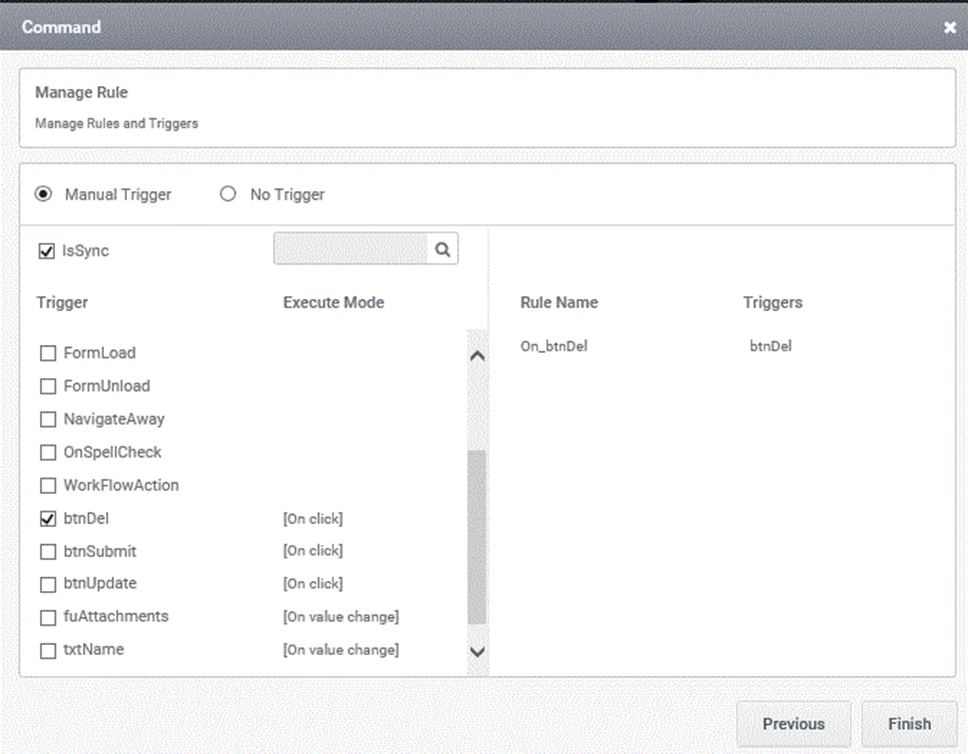
Step28
Select the form preview and give the ID of the record that is to delete and click on Delete button.
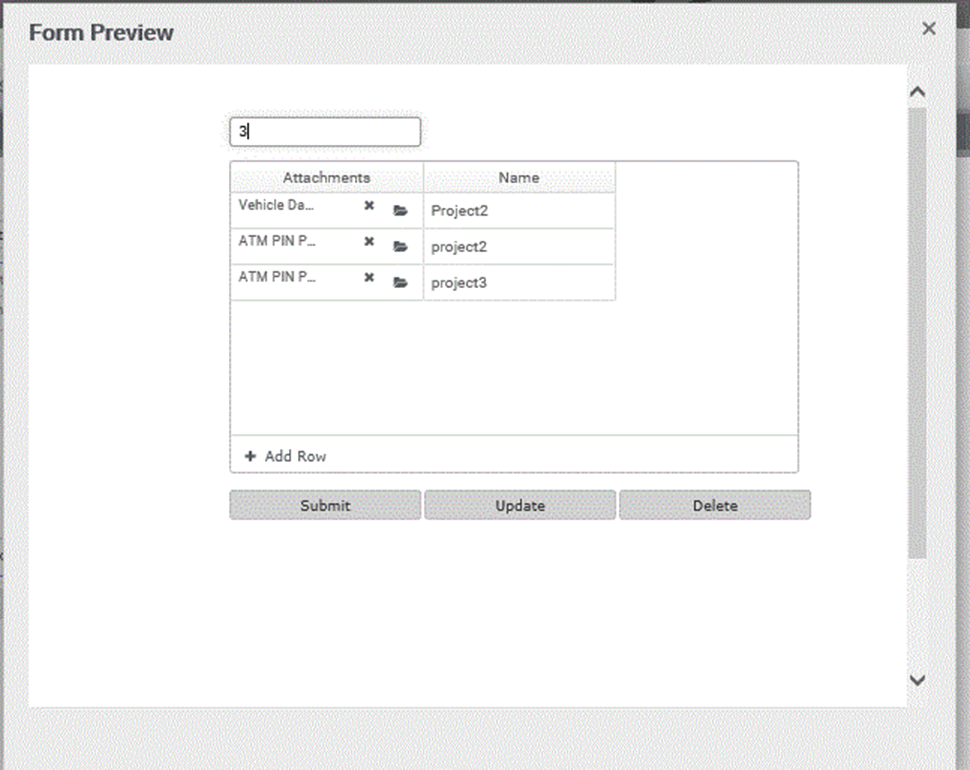
.
Step29
The deletion is completed and the grid is reloaded with the updated list after deletion.