Global Menu
You can define the menu structure once and then use that based on the security or any scenario in the form. These menus can be displayed and accessed from the forms rules. This means you have full control of enabling/disabling certain node/link in the menu based on the form validation.
Working
Instructions for creating new Global Menu
- Select Global Menu from AppForms links.
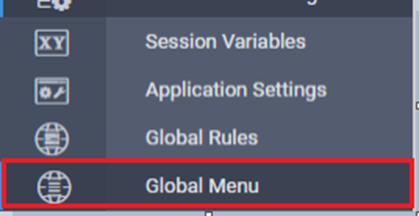
- Click on the New Menu button.
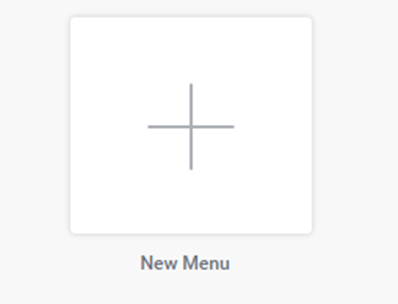
- Fill in the desired fields in properties popup window.
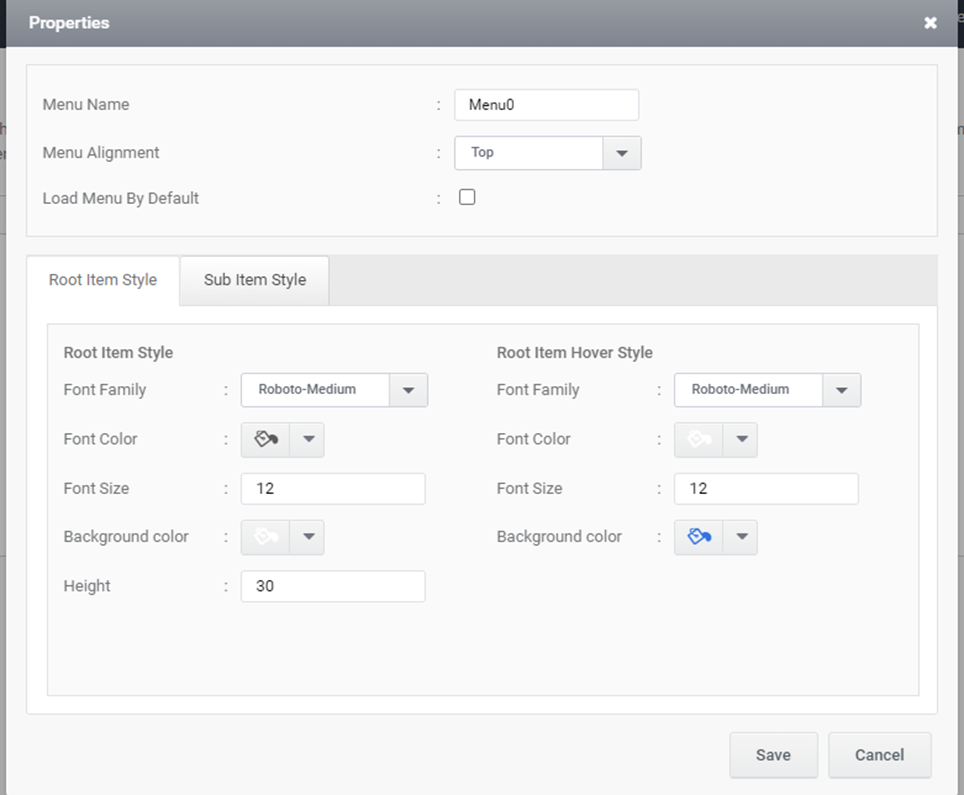
- Menu Name : Name of the Global Menu.

- Menu Alignment : Alignment of the Global Menu in Render View(App View). Select either Top or Left.

- Load Menu By Deafult : Choose this option for loading menu by default.

- Select Root Item Syles.
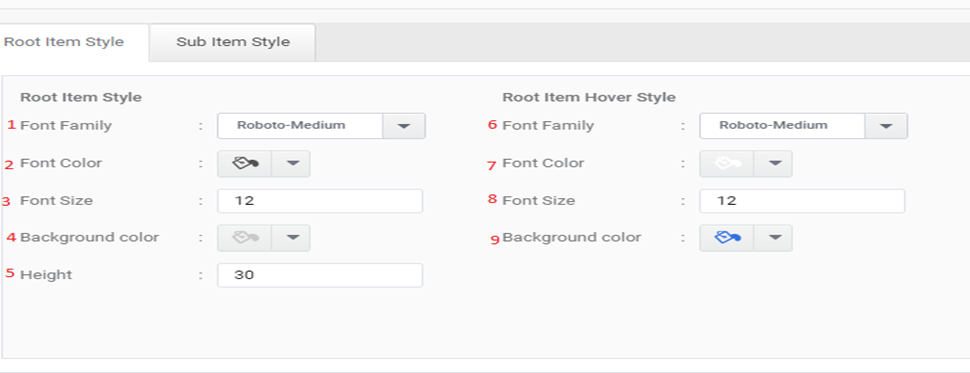
- Font Family : for setting font family for Root Item.
- Font Color : for setting font color for Root Item.
- Font Size : for setting font size for Root Item.
- Background color : for setting background color for Root Item.
- Height : for setting height for Root Item.
- Font Family: for setting font family when hover on Root Item.
- Font Color: for setting font color when hovering on Root Item.
- Font Size: for setting font size when hover on Root Item.
- Background color: for setting background color when hover on Root Item.
- Select Sub Item Syles.
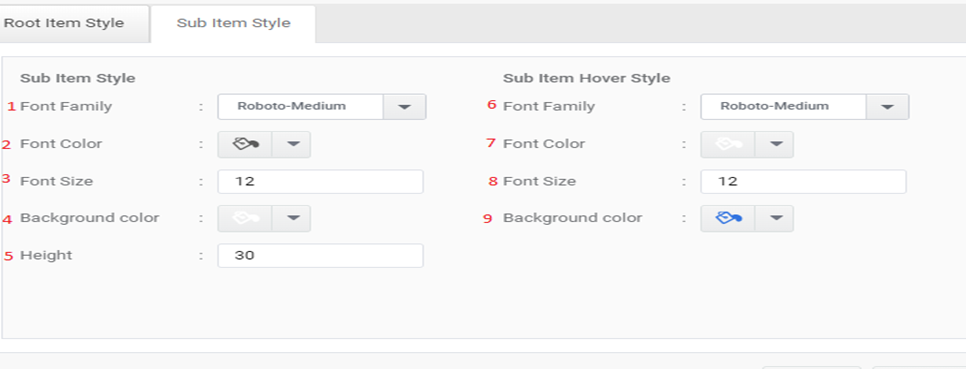
- Font Family: for setting font family for Sub Item.
- Font Color: for setting font color for Sub Item.
- Font Size: for setting font size for Sub Item.
- Background color: for setting background color for Sub Item.
- Height: for setting height for Sub Item.
- Font Family: for setting font family when hover on Sub Item.
- Font Color: for setting font color when hover on Sub Item.
- Font Size: for setting font size when hover on Sub Item.
- Background color: for setting background color when hover on Sub Item.
- Click the Save button to save the global menu.

The newly created global menu will be added in the global menu main window as shown below,
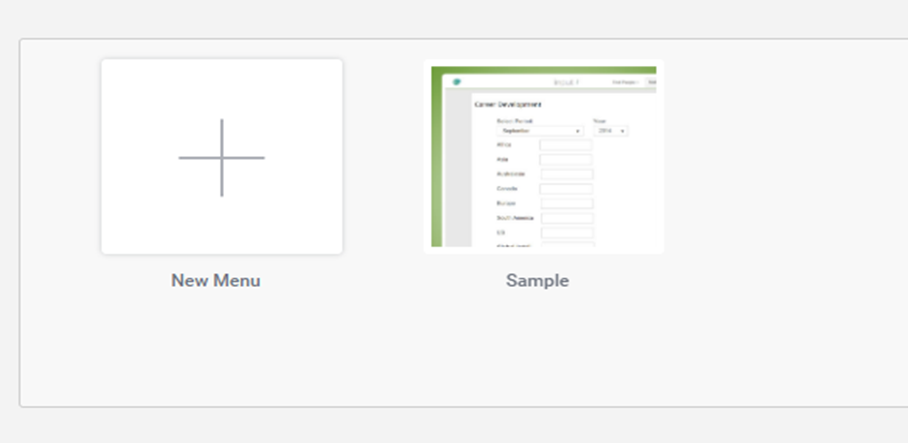
Instructions for Global Menu Operations
- Global Menu Edit Properties
You can edit previously created global menu using Edit menu Button.
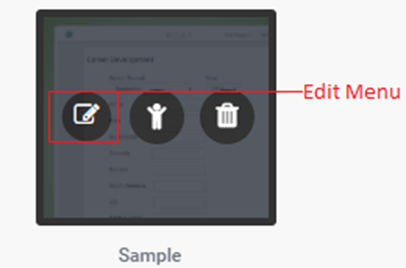
2) Global Menu Edit Nodes
You can edit Node properties using Edit Child button.
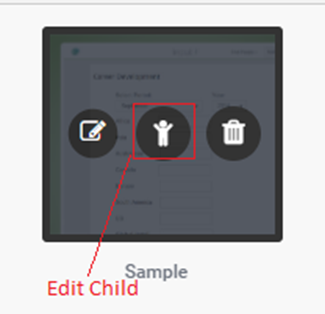
- Delete Global Menu
You can delete global menu using Delete Menu button.
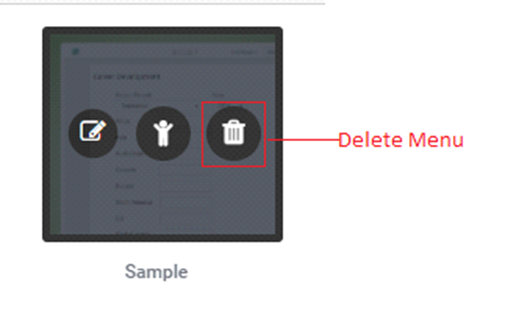
Then click OK.
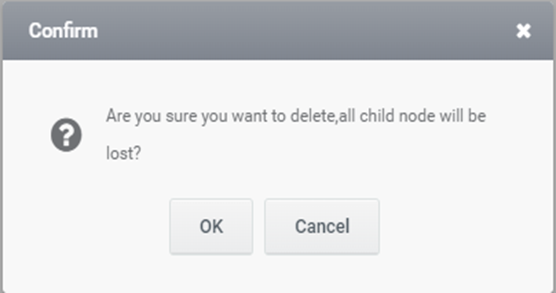
Menu Editor
You can add nodes and sub nodes and delete, copy and paste nodes and apply general and style properties for nodes and you can also edit previuosly applied root item and sub item styles from the Menu Editor.
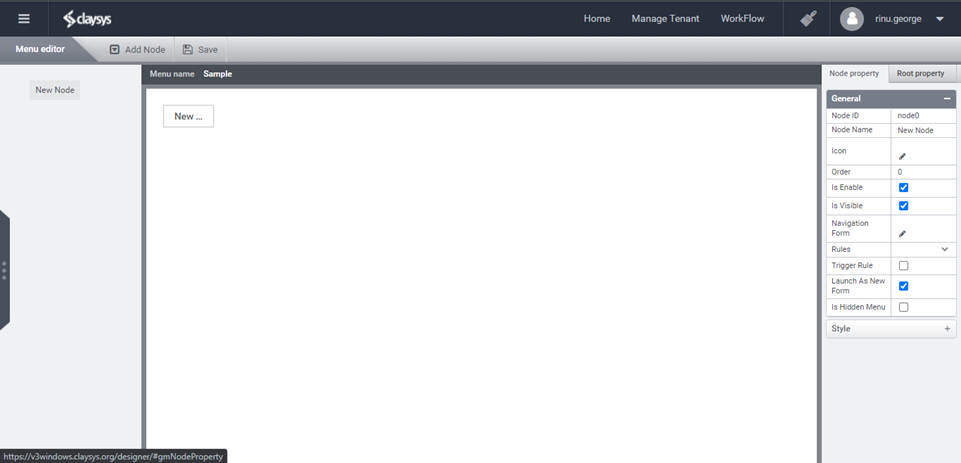
- Save Node
You can save Global Menu using save button.

Then, Click OK.
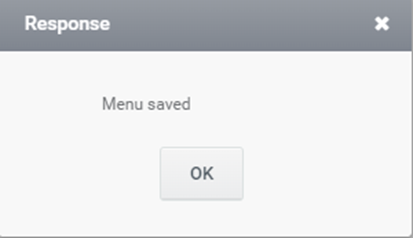
- Add Node
You can add a node in two ways,
- Add nodes by clicking the top bar’s Add Node option.

- You can add a node by right clicking the default node or any available node from the left panel and selecting Add Node option.
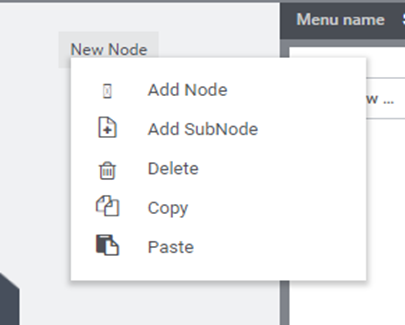
- Add Sub Node
You can add a sub node for any node or sub node by right clicking the desired node from the left panel and selecting Add Sub Node option.
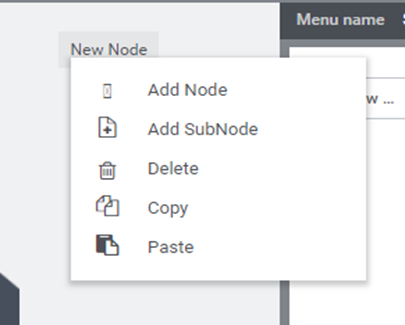
- Delete Node
You can delete a node or sub node by right clicking the desired node from the left panel and selecting Delete Node option.
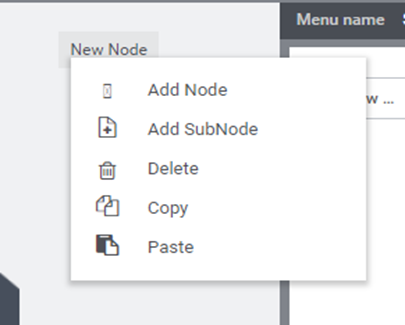
Then, in the coming popup, click ok.
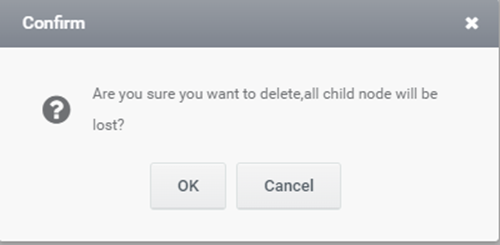
- Copy Node
You can copy a node or sub node along with its properties by right clicking the desired node from the left panel and selecting Copy Node option.
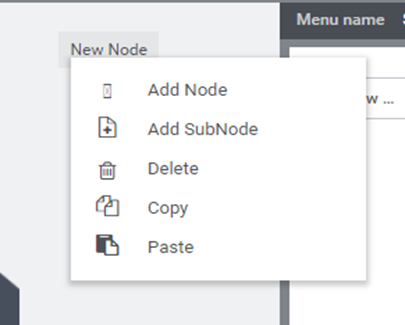
- Paste Node
You can paste any copied node as a sub node for any node or sub node by right clicking the desired node from the left panel and selecting Paste Node option.
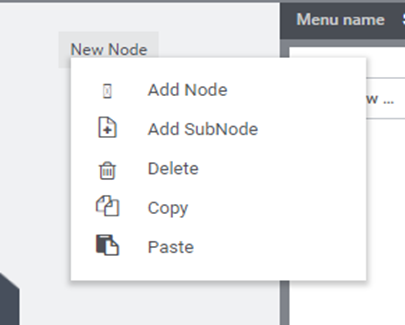
You can expand and collapse nodes by expand and collapse icons.
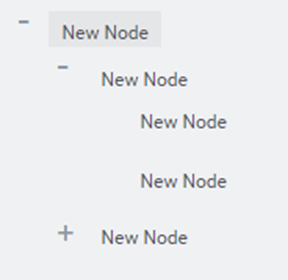
- Node Property
Now you can select any node from the left panel and apply general and style properties for it.
- General Properties
The genreal properties are,
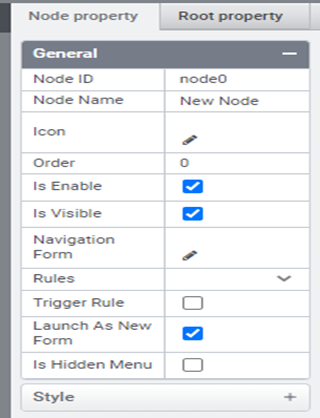
Node ID : Automatic generated unique node ID.
Node Name :You can give a name for the created node.
Icon : You can choose an icon for the node from the Icon View window. After choosing the icon click Ok.
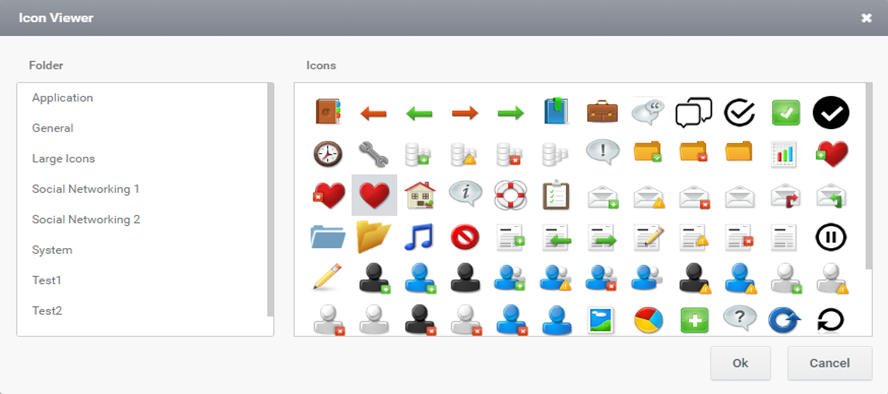
Order: You can choose the order in which the nodes should be displayed.
Is Enable: Sets the accessibility of the menu during rendering.
Is Visible: Sets the visibility of the menu while rendering.
Navigation Form: To navigate to a form using global menu. Click on the Navigate form Option, and a navigate form pop up window will appear. Then select a form and click the Select button to complete the configuration.
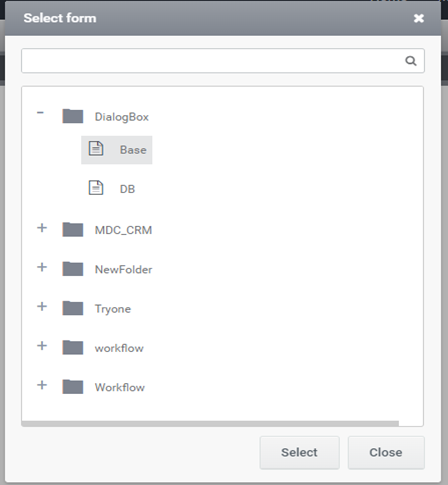
Rules: You can choose one of the listed rules to execute when the node is clicked. The listed rules are from the selected navigation form and will only appear after the Trigger Rule property has been selected.
Trigger Rule: You can choose whether to execute the selected rule from the Rules property by selecting or deselecting it.
Launch As New Form: Form will not be cached after loading.
Is Hidden Menu: You can hide a global menu in the AppView(or rendering) by selecting this option, when you don’t want to show the global menu node in the AppView but you want to execute the configured rule in the Rules property. InvokeJavaScript(HandleGlobalMenuClick(NodeName)) function you can bypass form load and execute the configured rule in the Rules property of the menu node.
- Style Properties
Copy from parent menu: Sets the style from parent menu.
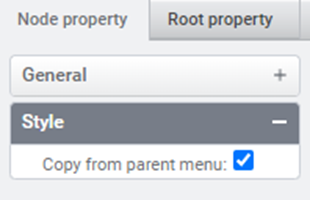
- Root Property
Allows you to edit previously set root item and sub item styles.
- Root Item Style
You can set style properties for root item.
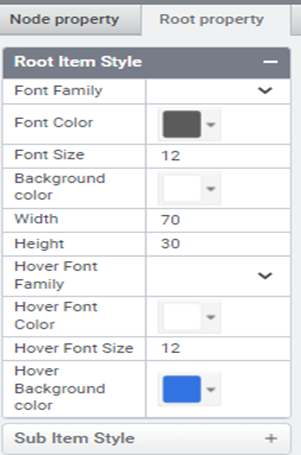
- Sub Item Style
You can set style properties for sub items.
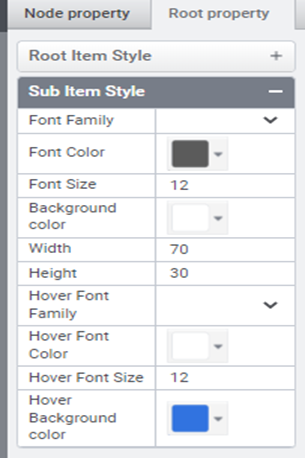
Me.TargetRule
Me.TargetRule is used for executing some actions when the rule selected to execute when the global menu is clicked is equivalent to Me.TargetRule value. The main purpose of this rule is to allow us to choose whether or not to perform various actions when the form loads by clicking on the global rule. So that you can enhance performance and shorten the time it takes for the form to load.
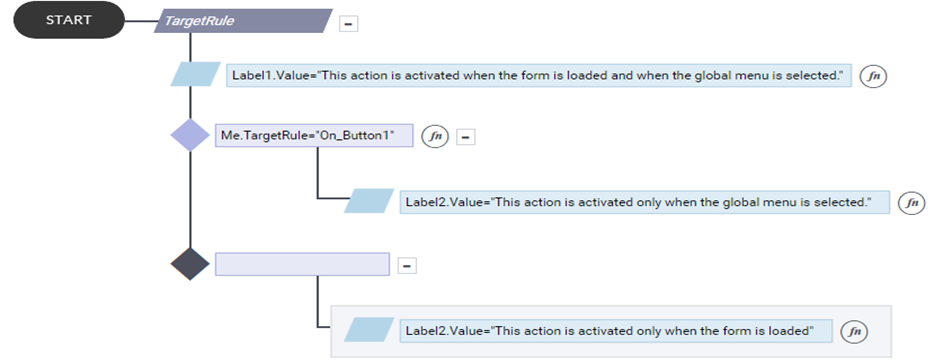
In the above example these actions are executed giving FormLoad as trigger. The actions before decision is always executed. But the actions inside Me.TargetRule=”On_Button1” is only executed when the rule selected in the property in global menu is On_Button1 and if the form is loaded by clicking global menu node. While the actions in the else part is executed only when the form is loaded as a startup form.
Global Menu Operations
Rules are available for closing, opening and setting properties for a menu node. They are,
- MenuClose
Syntax : MenuClose(MenuName)
Description : Close the Menu in the AppView
Argument : MenuName :>> Name of the available Global Menu

- MenuOpen
Syntax : MenuOpen(MenuName)
Description : Load the Menu in the AppView at given position
Argument : MenuName :>> Name of the available Global Menu

- MenuSetProperty
Syntax : MenuSetProperty(MenuName, ItemId, PropertyName, Value)
Description : Set the Properties to a Menu Node
1. Argument : MenuName :>> Name of the available Global Menu
2. Argument : ItemId :>> ID of the Menu Node
3. Argument : PropertyName :>> Name of the Property(BGColor, FontColor, FontSize, FontFamily, Enable/Disable)
4. Argument : Value :>> Value of the corresponding property
